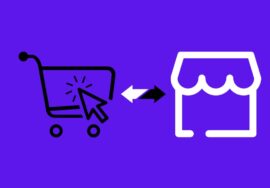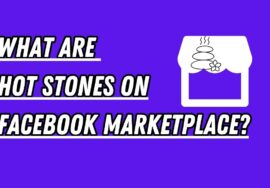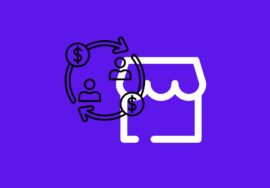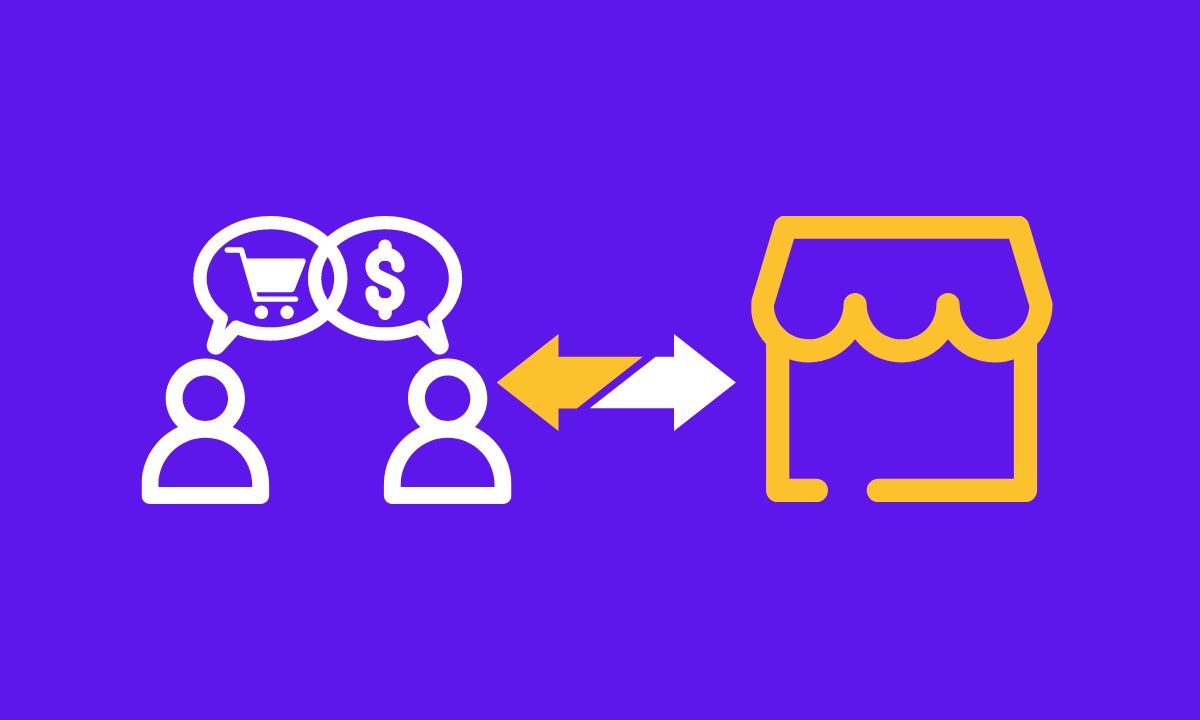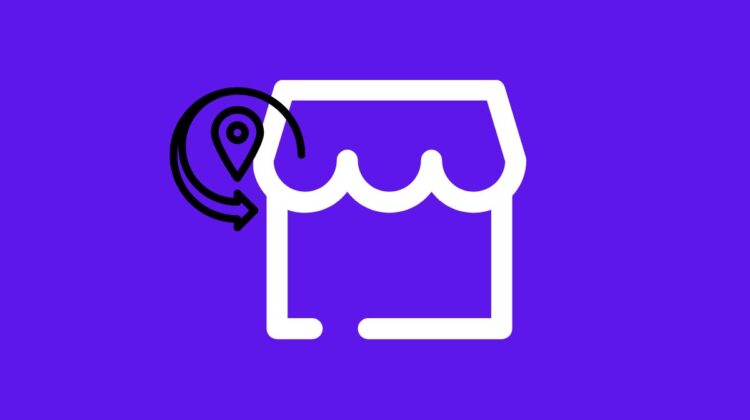
How To Change Location On Facebook Marketplace – Best Note
Are you tired of seeing the same old listings on Facebook Marketplace? Want to explore what’s available in different locations? Well, you’re in luck!
In this article, we’ll show you how to change location on Facebook Marketplace and open up a whole new world of buying and selling possibilities.
Whether you’re searching for unique items or simply looking to expand your reach as a seller, changing your location can unlock endless opportunities.
So let’s dive right in and discover the secrets of navigating Facebook Marketplace like a pro!
Table of Contents
Why Change Location on Facebook Marketplace?
When it comes to Facebook Marketplace, changing your location can offer a multitude of benefits.
01. New Pool Of Listings
By altering your location, you gain access to an entirely new pool of listings. This means that you’ll be exposed to different products and services that might not have been available in your previous area.
02. Explore Local Deals Of Other Cities
Changing your location on Facebook Marketplace also allows you to explore local deals when visiting another city or country.
Imagine being able to browse through unique items and experiences from the comfort of your hotel room while traveling! It’s like having a virtual marketplace at your fingertips wherever you go.
03. Check Out Price Strategies In Different Markets
For sellers, changing locations opens up the opportunity to tap into different markets. You can test out pricing strategies and see how demand varies across regions.
By expanding your reach geographically, you increase the chances of finding interested buyers for what you’re selling.
04. Take Advantages Of Popular Trends
Additionally, if there are certain items or brands that are more popular in specific areas, changing your location enables you to take advantage of those trends.
You can tailor your listings accordingly and cater to the preferences of buyers in different locations.
Changing locations on Facebook Marketplace offers a whole new world of possibilities for both buyers and sellers alike.
With access to diverse listings and markets across various regions, why limit yourself? Embrace the power of change and unlock endless opportunities on this thriving online marketplace platform!
Is There A Need For A VPN To Change Location On Facebook Marketplace?
Using a VPN to change your location on Facebook Marketplace may not be necessary, but it can certainly offer some advantages.
A VPN, or virtual private network, allows you to connect to the internet through a server located in a different country or region.
This means that when you access Facebook Marketplace with a VPN enabled, it appears as though you are browsing from that specific location.
Why Use a VPN To Change Location On Facebook Marketplace?
There can be several reasons to use a VPN to change location on Facebook Marketplace. So, here, we will discuss some of them
#01. Accessing Goods That Are Available In Certain Locations
One reason could be for accessing goods or services that are only available in certain locations.
For example, if there is an item listed on Facebook Marketplace that is only available in another country, using a VPN can make it appear as though you are browsing from that country and increase your chances of being able to purchase the item.
#02. Protect Privacy
Additionally, using a VPN can help protect your online privacy and security while using Facebook Marketplace.
By encrypting your data and masking your IP address, a VPN prevents third parties from tracking your online activities and potentially collecting personal information.
However, it’s important to note that using a VPN may violate Facebook’s terms of service.
While changing your location on Facebook Marketplace with the help of a VPN might provide certain benefits, there is also the risk of having your account suspended or disabled if detected by Facebook’s system.
How To Change Your Location On Facebook Marketplace?
Have you ever wanted to browse the Facebook Marketplace in a different location? Maybe you’re planning a trip and want to see what items are available in that area. Or perhaps you just want to explore what’s being sold in a different city.
Whatever your reason may be, changing your location on Facebook Marketplace is actually quite simple.
It’s worth noting that if you’re using a VPN (Virtual Private Network) service to change your IP address and appear as though you’re browsing from a different country or region, it might affect how accurately Facebook determines your location for Marketplace listings.
To change your location on Facebook Marketplace using, follow these steps:
- Go to the App Store or Play Store on your device and search for VPN.
- From the search results, check one by one by reading reviews of them.
- Select one that suits you and install it on your device.
- After installing, open it and fulfill the necessary requirements such as log-in cardinals or payment method, etc.
- Then select the location that you want to show on your Facebook Marketplace.
- Check the status bar on your screen to see whether the VPN has connected or not.
- After connecting to the VPN, open your Facebook and start scrolling Facebook Marketplace.
Once you’ve followed these steps, your location should now be updated on Facebook Marketplace! You can start exploring items for sale in your new chosen location.
Now that you know how to change your location on Facebook Marketplace, go ahead and start discovering unique finds near or far! Happy shopping!
How To Change Location Of Your Facebook Marketplace?
By adjusting the location settings, you can explore products and services available in other cities or even countries.
But how exactly can you change the location of your Facebook Marketplace? Let’s find out!
- To begin with, open the Facebook app on your mobile device or visit the website on your computer.
- Once logged in, navigate to the Marketplace tab.
- Next, click on “Filters” located at the top right corner of the screen.
- Under Filters, you will see various options including Location. Click on Location and a drop-down menu will appear.
- Here, enter the desired city or region where you want to change your location.
- After entering the new location details, simply click Apply Filters.
- Thus, You have successfully changed your Facebook Marketplace location.
Conclusion
Changing your location on Facebook Marketplace can be a useful feature for various reasons.
Whether you want to explore different local markets, expand your customer base, or simply access exclusive deals in other areas, being able to change your location on Facebook Marketplace is a valuable tool.
While some people may suggest using a VPN to change your location, it’s not necessary.
Facebook already offers an easy and straightforward method for changing your Facebook Marketplace location within the platform itself.
So go ahead and start exploring all that Facebook Marketplace has to offer by adjusting your location as needed. Happy buying and selling!
Does changing my Facebook Marketplace location affect anything else on my Facebook profile?
No, changing your Marketplace location only affects what you see in Marketplace. It doesn’t change your main Facebook profile location.
Are there any limitations on how often I can change my location?
Facebook doesn’t explicitly state limitations on changing your Marketplace location. You can likely change it as frequently as needed for your browsing.