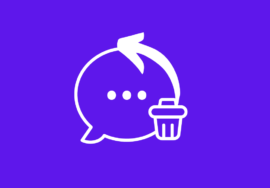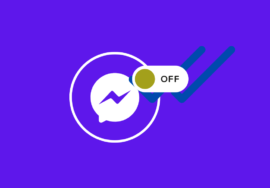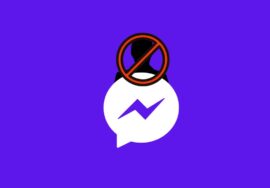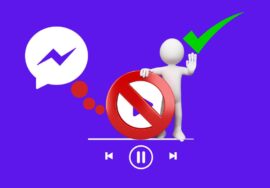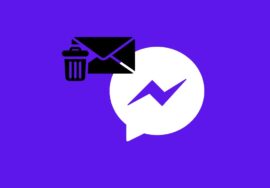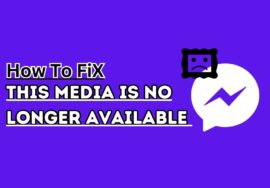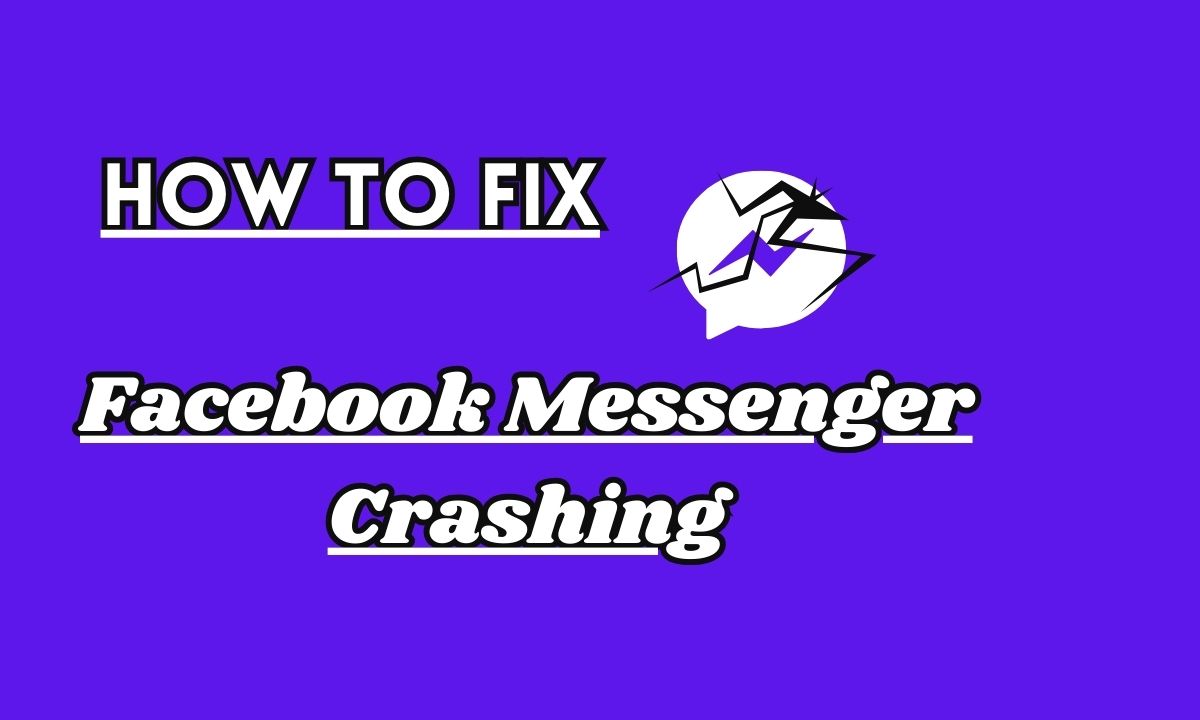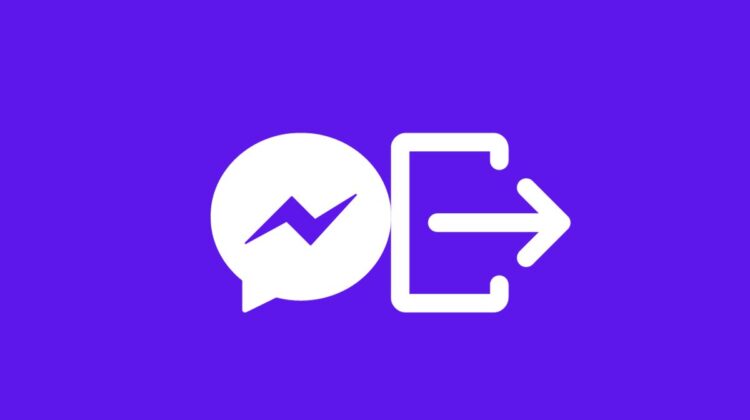
How To Log Out Of Facebook Messenger – 2024 Best Note
Welcome to the world of Facebook Messenger, where conversations flow and connections thrive!
With over 2 billion active users worldwide, this messaging platform has become an essential part of our daily lives.
Whether you’re chatting with friends, sharing photos and videos, or even conducting business, Facebook Messenger offers a seamless communication experience.
But have you ever wondered how secure your account is? Or maybe you’ve found yourself in a situation where you need to log out of Facebook Messenger but can’t figure out how. Don’t worry, we’ve got you covered!
In this article, we’ll guide you through the process of logging out from both your laptop/PC as well as your iPhone or Android device.
So let’s dive right in and ensure that your Messenger account remains safe and sound!
Table of Contents
Why You Should Log Out of Facebook Messenger
With the rise of social media platforms, it has become essential to prioritize our online privacy.
Facebook Messenger is one such platform that allows us to connect and communicate with friends and family.
However, many users are unaware of the potential risks associated with staying logged in on Messenger at all times.
#01. Protection Of Personal Information
Logging out of Facebook Messenger helps protect your personal information from unauthorized access.
By remaining signed in, you leave your account vulnerable to anyone who gains physical or remote access to your device. This can lead to privacy breaches and even identity theft.
02. Appearance Control On Messenger
Logging out ensures that you have control over when and where you appear active on Messenger.
Staying constantly connected might give others the impression that you are always available for a conversation or quick response, which can be inconvenient or intrusive.
#03. Prevention To Send Accidental Messages
Furthermore, logging out prevents accidental message sending or posting embarrassing content while using another app or letting someone borrow your phone. It’s better to be safe than sorry!
By regularly logging out of Facebook Messenger, you create a habit of actively managing your online presence and protecting yourself from potential security threats.
Taking the time to log out of Facebook Messenger not only safeguards your personal information but also gives you control over how and when you engage with others on the platform.
Stay vigilant about protecting your privacy online!
How To Log Out Of Facebook Messenger From Laptop Or PC
- To begin, open the Facebook website in your preferred web browser and log into your account.
- Once logged in, click on the profile Icon in bottom left corner of screen.
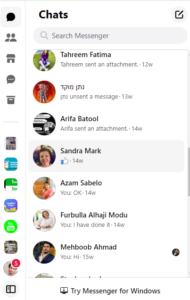
- From this menu, you will see the option to log out of Facebook Messenger on Laptop or PC.

- To effectively log out using Facebook Messenger, select “Log Out”.
How To Fix Facebook Messenger Videos Not Playing- 7 Best Ways
How To Log Out Of Facebook Messenger From iPhone
- On your iPhone, launch the Facebook Messenger app.
- Tap on your profile picture icon located at the top left corner of the screen.
- Scroll down until you find the “Account Settings” option and tap on it.
- In the Account Settings menu, locate and tap on the “Security & Privacy” option.
- Under Security & Privacy, you will see an option labeled “Active Sessions.” Tap on it.
This will show you all active sessions that are currently logged into your Facebook Messenger account from various devices or browsers.
- To log out of any session, simply swipe left on it and tap “Log Out.”
How To Log Out Of Facebook Messenger From Android
- Open the Facebook Messenger app on your Android device.
- Tap on your profile picture in the top-left corner of the screen to access the menu.
- Scroll down and tap on “Account Settings.”
- Under “Settings,” tap on “Security and Login.”
- You’ll see a section called “Where You’re Logged In.” This shows all active sessions where you’re logged into Messenger.
- Tap on any session you want to end, and then tap “Log Out” to sign out from that session.
- If you want to log out from all devices at once, scroll down to find the option “Log Out of All Sessions” and tap on it.
Common Issues and Solutions with Logging Out
Sometimes, logging out of Facebook Messenger may not be as straightforward as it seems. Users often face a few common issues that can make the process a bit frustrating.
However, fret not! These issues have easy fixes available.
#01. No Log Out Option
One common issue is when users cannot find the logout option on their device or app. This can happen due to updates or changes in the user interface.
To solve this problem, simply tap on your profile picture within Messenger, scroll down to “Account Settings,” and select “Security and Login.” From there, you should see the option to log out.
#02. Not Logging Out From Other Devices
Another issue arises when users experience difficulty logging out remotely from other devices. If you have forgotten to log out from another device (say a friend’s phone), don’t panic!
You can go into your Facebook settings via desktop or mobile browser, click on “Security and Login,” then select “See More” under “Where You’re Logged In.”
Here, you will be able to end any active sessions remotely.
#03. Automatically Logging In Back
Some users also face problems with automatically getting logged back into Messenger after logging out.
If this happens, try clearing your cache and cookies in your browser settings or uninstalling and reinstalling the app on your mobile device.
Remember that keeping your Facebook account secure goes beyond just logging out properly. It’s crucial to use strong passwords for both Facebook itself and associated email accounts.
For an additional level of security, turn on two-factor authentication.
Conclusion
Logging out of Facebook Messenger is an important step in protecting your privacy and keeping your account secure.
Whether you’re using a laptop, iPhone, or Android device, the process is relatively straightforward.
By following the steps outlined in this article, you can ensure that you are logged out of Facebook Messenger whenever you need to be.
So go ahead and take a few minutes now to log out of Facebook Messenger on all your devices. Your personal information deserves the utmost protection!
Can I log out of Messenger without logging out of Facebook?
Yes! Logging out of Messenger involves revoking its access, not logging out of Facebook itself.
Can I log out of Messenger on all devices at once?
Yes, you can! On the Facebook website, follow steps 1-3 from the previous question. Then, instead of choosing a specific device, click “Log out of all sessions” at the bottom.