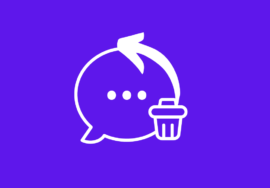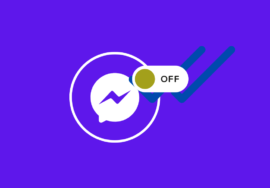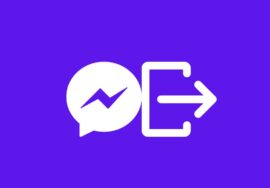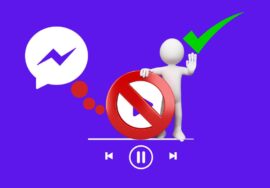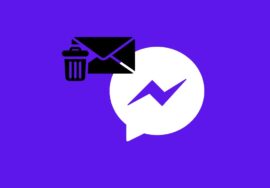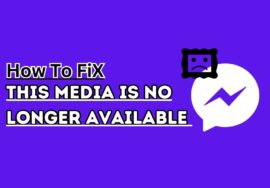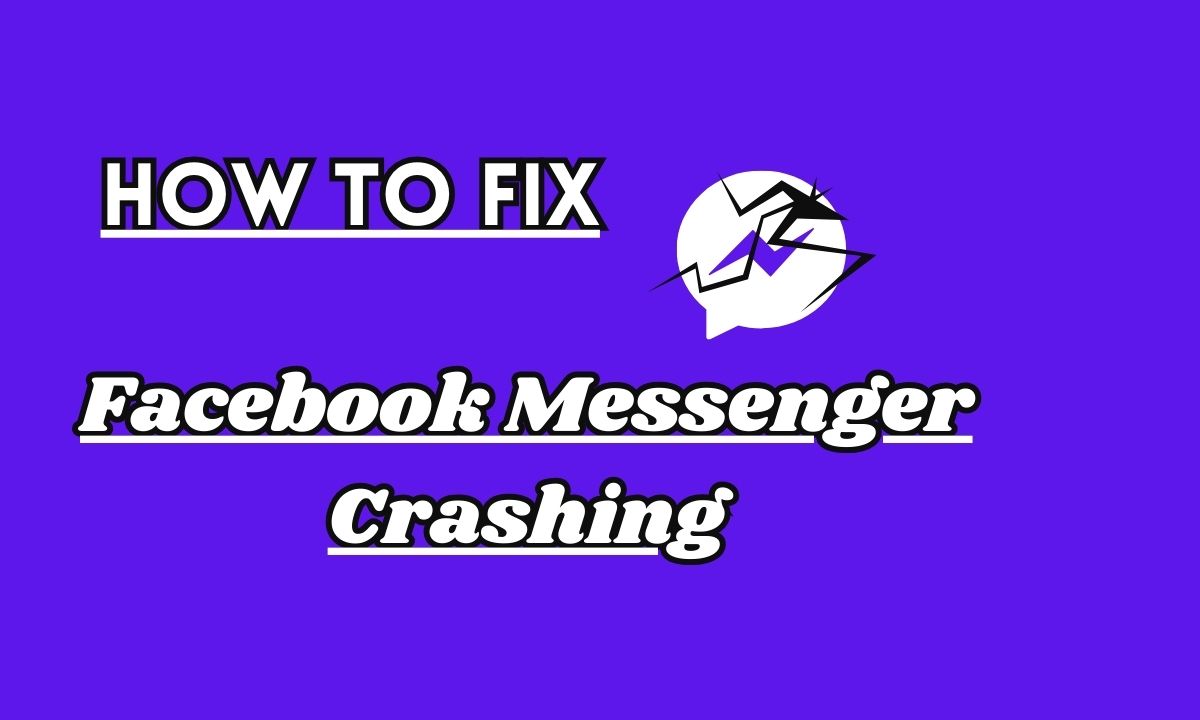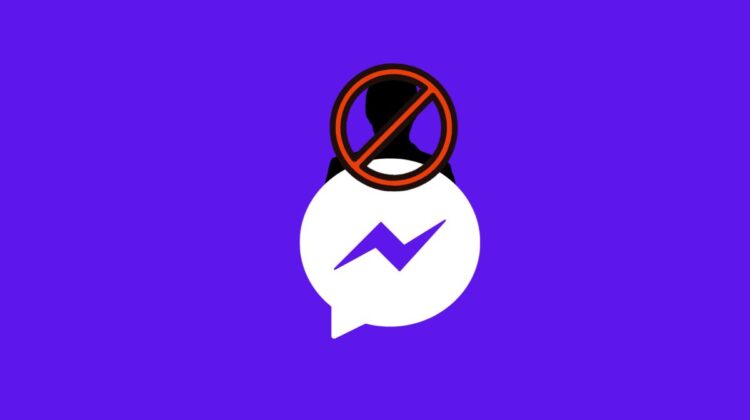
7 Best Ways To Fix “This Person Is Unavailable On Messenger”
Are you trying to connect with someone on Messenger, only to be greeted by the frustrating message “This person is unavailable on Messenger”? We’ve all been there.
It can be quite disheartening when you’re eager to chat and catch up with a friend or family member, only to encounter this roadblock. But fear not!
In this article, we will explore why this error occurs and provide you with simple steps to fix it. So grab your phone and let’s dive in!
Table of Contents
Reasons For “This Person Is Unavailable On Messenger”
Why does this error occur? There can be several reasons why you may encounter the “This Person Is Unavailable on Messenger” error. Let’s delve into some of the possible causes.
#01. Poor Internet Connection
That can be the result of an issue with your internet connection. If your network is unstable or weak, it might affect your ability to connect with others on Messenger.
#02. Outdated Version Of Messenger
Another reason could be an outdated version of the Messenger app. Developers often release updates that fix bugs and improve functionality, so make sure you have the latest version installed on your device.
#03. App Cache Stored
Sometimes, accumulated cache and data can also cause issues with messenger apps. Clearing these temporary files can help resolve any glitches or conflicts that are causing the error message to appear.
#04. Glitches Or Issues With Device
Additionally, restarting your phone can work wonders in resolving various software-related problems. It refreshes system processes and clears out any temporary issues that may hinder proper communication through Messenger.
#05. Account Restrictions
It’s worth noting that there might also be restrictions imposed by Facebook on certain accounts for various reasons such as privacy settings or content violations. So, check if any limitations are affecting the person you’re trying to reach before jumping to conclusions about technical errors.
#06. Glitches With App
In cases where none of these steps resolve the issue, reaching out to Facebook support should be considered. They have dedicated teams who can assist in troubleshooting specific account-related problems and provide further guidance.
Remember, understanding why this error occurs is crucial in finding appropriate solutions for smoother messaging experiences!
Steps To Fix “This Person Is Unavailable On Messenger”
Troubleshooting steps may vary depending on your specific device model or operating system version.
#01. Check Your Internet Connection
One of the first things you should do when encountering the “This Person Is Unavailable on Messenger” error is to check your internet connection.
A stable and strong internet connection is crucial for using Messenger seamlessly.
To check your internet connection, make sure you are connected to a reliable Wi-Fi network or have a good cellular data signal. Sometimes, weak or intermittent connections can lead to this error message.
If you’re using Wi-Fi, try moving closer to your router or restarting it if necessary. Additionally, ensure that other devices connected to the same network are not experiencing any issues.
If you’re relying on cellular data, verify that you have sufficient coverage in your area and consider resetting your network settings if needed.
Remember that even minor connectivity problems can disrupt the functionality of messaging apps like Messenger. By ensuring a stable and strong internet connection, you increase the chances of resolving this error and being able to connect with others on Messenger without any interruptions.
#02. Update The Messenger app
Updating the Messenger app is a crucial step in resolving the “This Person Is Unavailable on Messenger” issue.
Outdated versions of the app can often cause compatibility issues and hinder its functionality. To ensure that you have the latest version installed, follow these simple steps.
Open your device’s app store – whether it’s Google Play Store for Android users or App Store for iOS users.
Once there, navigate to the updates section where you can find all available updates for your installed apps.
Next, search for Messenger in the list and if an update is available, click on it to initiate the download and installation process.
Make sure you have a stable internet connection throughout this process to avoid any interruptions.
Once the update is complete, restart your device to allow any necessary changes to take effect.
This will also help refresh your phone’s system and clear out any temporary glitches that may be affecting Messenger.
How to Fix This Media Is No Longer Available On Messenger In Best 5 Ways
#03. Clear Cache And Data
Clearing the cache and data of your Messenger app can often help resolve issues such as the “This Person Is Unavailable on Messenger” error.
To clear the cache and data on Messenger, follow these simple steps:
- Open your phone’s settings menu.
- Go to Apps or Application Manager.
- Once Messenger is shown, tap on it after scrolling down.
- Tap on Storage or Storage Usage.
- You will see options to clear both the cache and data for the app.
- Tap on Clear Cache first to remove any temporary files that may be causing issues.
- If clearing the cache doesn’t solve the problem, go back and tap on Clear Data as well.
- Confirm your selection when prompted.
By clearing both the cache and data of your Messenger app, you are essentially starting fresh with a clean slate.
This can help eliminate any underlying issues that are hindering smooth communication with certain individuals.
#04. Restart Your Phone
Restarting your phone can often be an effective solution to fix the “This Person Is Unavailable on Messenger” error.
It may sound simple, but a restart can refresh your device’s system and resolve any temporary glitches that could be causing the issue.
- To restart your phone, you need to press and hold the power button until you see options such as Power Off or Restart.
- Tap on Restart wait for your device to shut down and turn it back on again. Please be patient as this procedure may take a few moments.
Once your phone is restarted, open the Messenger app again and try messaging the person who was previously unavailable. Hopefully, this time you won’t encounter any error messages.
#05. Check For Any Restrictions On The Person’s Account
When encountering the “This Person Is Unavailable on Messenger” error, it is essential to check if there are any restrictions placed on the person’s account.
Facebook provides users with various privacy settings that allow them to control who can contact them through Messenger. In some cases, these settings may be restricting your ability to reach out to someone.
To resolve this issue, you need to follow a few simple steps.
- Open the Facebook app and go to the person’s profile page.
- Look for the three dots at the top right corner of their profile and tap on them.
- From there, select “Privacy Shortcuts.” This will take you to a menu where you can adjust their privacy settings.
- Next, navigate to “Who can contact me?” or a similar option depending on their device and version of Facebook.
- Here, make sure that they have not set any limitations on who can message them using Messenger.
- If there are restrictions in place, kindly request that they modify their settings so that you can communicate with them through Messenger again.
By checking for any restrictions and communicating with the individual about adjusting their privacy settings accordingly, you increase your chances of resolving this issue successfully.
#06. Contact Facebook Support
If you’ve tried all the previous steps and still can’t fix the “This Person Is Unavailable on Messenger” issue, it’s time to get in touch with Facebook support.
They are experts in dealing with platform-related problems and can provide you with further assistance.
To contact Facebook support, go to the Help Center on the Facebook website or app.
Look for a section specifically dedicated to Messenger issues or general help. There should be options available for contacting them via email, chat, or submitting a ticket.
When reaching out to Facebook support, make sure to provide them with detailed information about the problem you’re facing.
Include any error messages you’re receiving and explain what troubleshooting steps you have already taken.
The more specific information you provide, the easier it will be for them to understand and assist with your issue.
Keep in mind that response times from Facebook support may vary depending on their workload.
Conclusion
Encountering the “This person is unavailable on Messenger” error can be frustrating, especially when you’re trying to connect with someone.
However, by following the steps outlined in this article, you should be able to resolve the issue and start messaging without any problems.
By troubleshooting step by step and seeking appropriate solutions, hopefully, you’ll soon find yourself free from this pesky error message and back to enjoying seamless conversations with your friends and loved ones on Facebook Messenger!