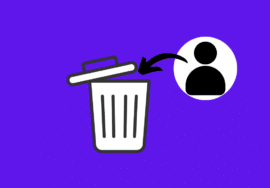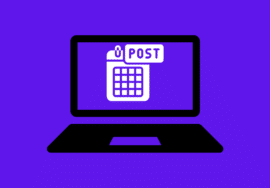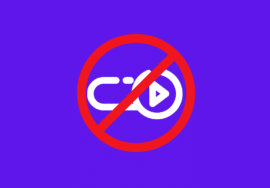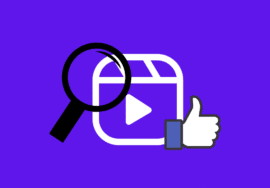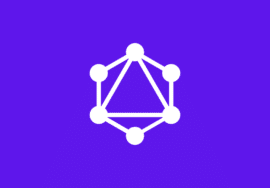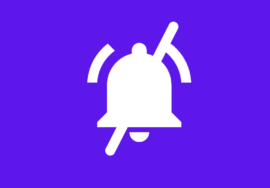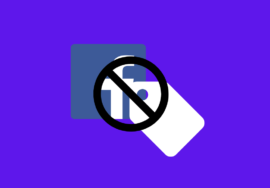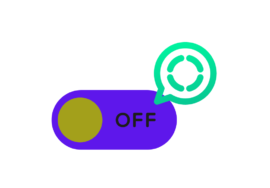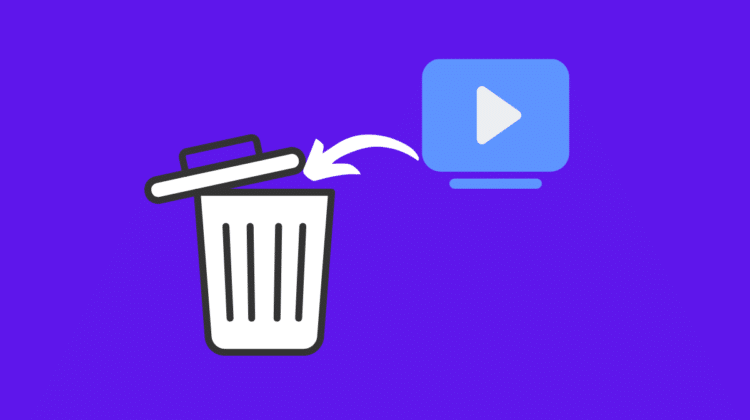
How to Delete Watch History on Facebook – 2024 Perfect Guide
In today’s age of online content, our watch history can paint a detailed picture of our interests and habits.
This is especially true on Facebook, where the platform tracks the videos you watch, both within the Watch section and across groups, pages, and even shared links.
While this data helps Facebook personalize your experience, there might come a time when you want to clear your watch history for privacy reasons or simply to declutter your Facebook experience.
This article will guide you through the process of deleting your Facebook watch history, both on your laptop and mobile device.
Table of Contents
Reasons to Delete Watch History on Facebook
Facebook Watch History keeps track of all the videos you’ve watched on the platform.
While it can be handy for revisiting past content, there are several reasons why you might want to consider deleting it. Here’s a breakdown of the key reasons:
#01. Privacy Concerns
- Revealing Interests: Your watch history offers a window into your interests, preferences, and even habits. This information could be used for targeted advertising or even social engineering. Deleting your watch history helps you maintain control over your digital footprint.
- Accidental Exposure: Anyone who gains access to your device and Facebook account could potentially view your watch history. This might be a concern if you’ve watched videos containing sensitive topics.
#02. Improving Content Recommendations
- Irrelevant Suggestions: Facebook uses your watch history to recommend similar videos. If you’ve watched something out of the ordinary, it might clutter your feed with unrelated content. Deleting your watch history can help Facebook understand your current interests and suggest more relevant videos.
- Fresh Start: Perhaps your tastes have evolved, and the videos you watched in the past no longer reflect your current preferences. Clearing your watch history gives Facebook a clean slate and allows it to recommend content based on your recent activity.
#03. Other Considerations
- Peace of Mind: Having a cluttered watch history can feel overwhelming. Deleting it can provide a sense of organization and control over your Facebook experience.
- Habitual Maintenance: Regularly deleting your watch history can be part of a broader digital hygiene routine, helping you maintain a clean online presence.
How to Delete Watch History on Facebook on a Laptop
Here is step by step guide to delete watch history on Facebook using a laptop:
- Go to Facebook.com and log in to your account.
- Click the downward arrow in the top right corner and select “Settings & Privacy” from the menu.
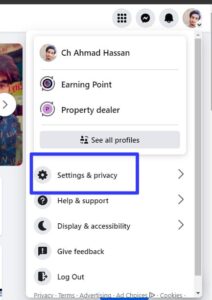
- In the “Settings & Privacy” menu, click on “Activity log”. It will direct you to a new page.
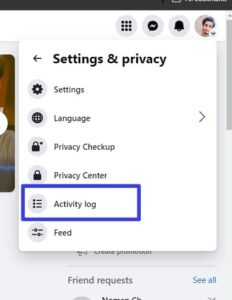
- On the left side, you will see a list of options to choose from. Select “Videos you’ve watched.”
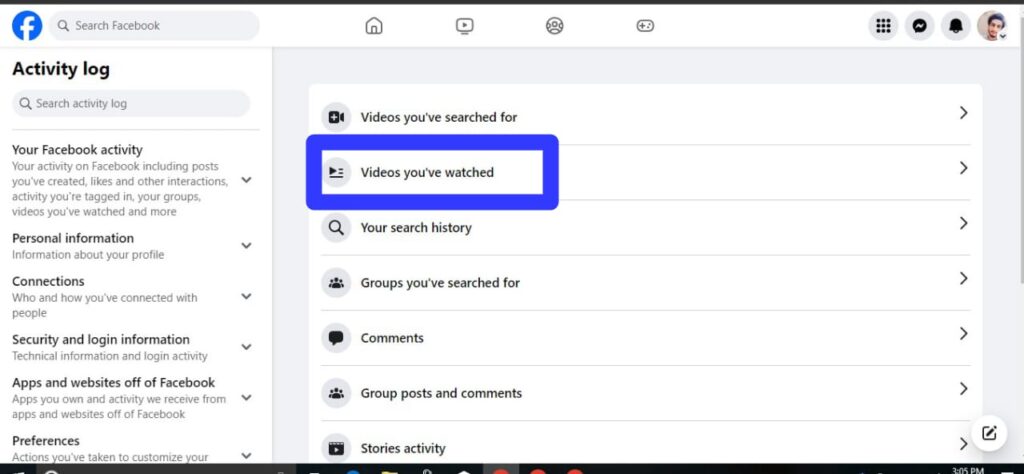
- You’ll now see a list of all the videos you’ve watched on Facebook. To clear your entire watch history, click on “Clear Video Watch History” in the top right corner.
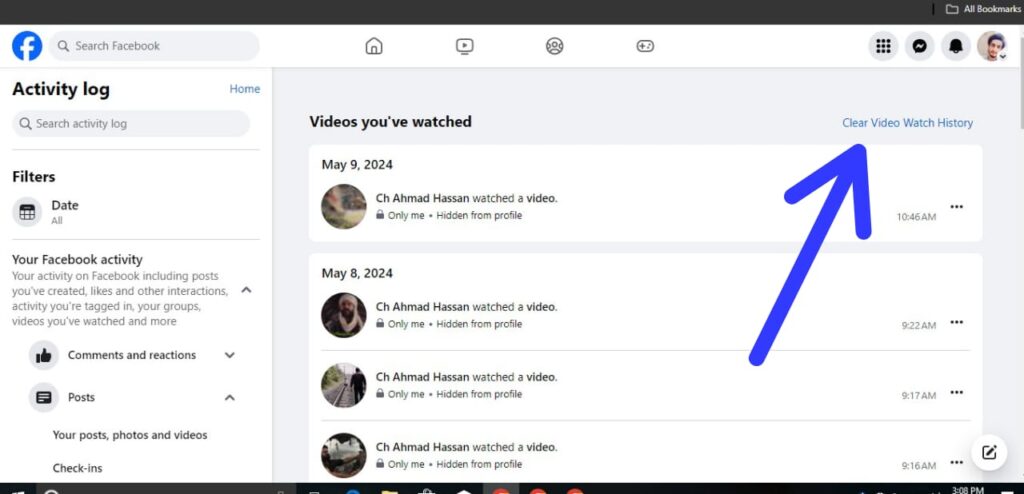
How to Delete Watch History on Facebook on Mobile
Here’s how to delete Watch History on Facebook on the mobile app:
- Open the Facebook app and tap on your profile picture with three horizontal lines in the top right corner to open your profile menu.
- Scroll down and tap on “Settings & Privacy” and then “Settings.”
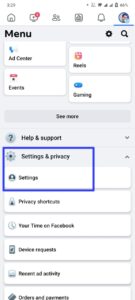
- Under “Your Activity”, tap on “Activity Log”.
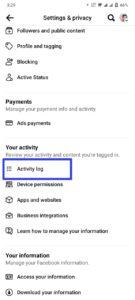
- You’ll see a list of your Facebook activity. Slide left on the categories until you find “Videos Watched” and tap on it.
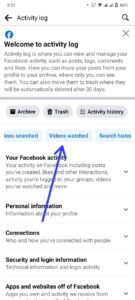
Here, you’ll see your entire watch history. You can:
- Delete individual videos: Tap the three dots next to a video and select “Delete”.
- Delete your entire watch history: Tap “Clear Video Watch History” at the top right corner. Confirm by tapping “Clear” in the pop-up window.
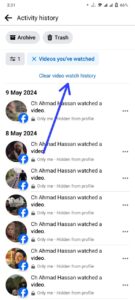
That’s it! Your Facebook Watch History will be cleared.
Conclusion
By following these steps, you can easily delete your Facebook watch history on both your laptop and mobile device.
This will help you maintain greater control over your privacy and ensure your Facebook experience reflects your current interests.
Remember, deleting your watch history is just one step towards managing your online privacy.
You may also want to explore Facebook’s privacy settings to control who can see your posts, what information appears on your profile, and how your data is used for advertising purposes.