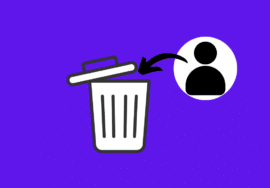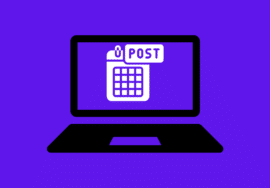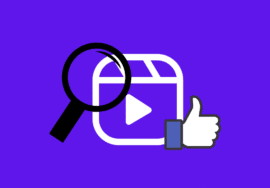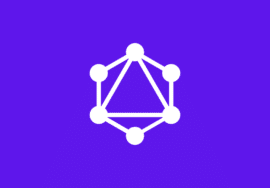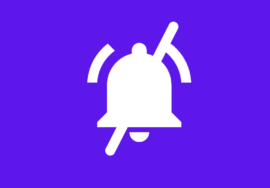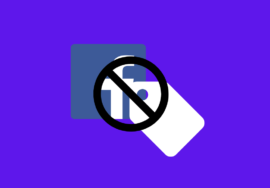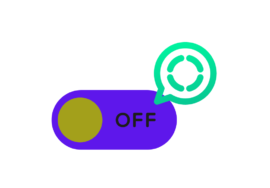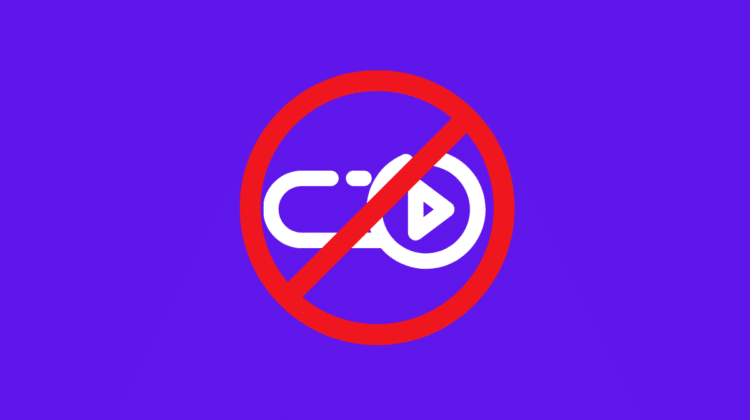
How to Turn Off Autoplay on Facebook – 2024 Perfect Guide
In today’s digital age, social media platforms inundate us with a constant stream of videos and content designed to capture our attention. Facebook, with its myriad of engaging posts and clips, often plays these videos automatically, which can be both a blessing and a curse.
While autoplay can enhance the user experience for some, it can also lead to unexpected data usage and interruptions.
If you find yourself wondering how to turn off autoplay on Facebook, you’re not alone. Many users seek a way to regain control over their feeds and customize their viewing preferences.
In this guide, we’ll walk you through the steps to disable this feature, allowing you to enjoy a more tailored and less intrusive browsing experience.
Table of Contents
Why You Should Turn Off Autoplay Videos on Facebook
In today’s digital landscape, social media platforms like Facebook offer a wealth of content, often engaging videos that automatically play as you scroll through your feed.
While this feature might seem convenient, it can quickly become overwhelming and intrusive, making it difficult to enjoy your browsing experience.
#01. Regain Control Over Newsfeed
One of the main reasons to turn off autoplay videos on Facebook is to regain control over your content consumption. Doing so lets you choose what to watch when allowing for a more personalized and less chaotic experience.
#02. Save Your Data
Autoplay videos can consume significant data, especially for mobile users. If you’re on a limited data plan or want to save bandwidth, disabling this feature is a smart move.
#03. Save Your Time
Moreover, autoplay videos can be a source of distraction, often leading you down a rabbit hole of content that can detract from your productivity or leisure time.
Constantly prompting you with noise and visuals, these videos can divert your attention from the posts that truly matter to you.
How to Turn Off Autoplay on Facebook on Mobile
Many users find the autoplay feature disruptive, consuming data and sometimes leading to unwanted content being played. Fortunately, there’s an easy way to regain control over your viewing experience.
In this guide, we’ll walk you through how to turn off autoplay on Facebook using your mobile device.
- To start, open the Facebook app on your smartphone or tablet.
- Once you’re logged in, tap on the three horizontal lines located in the upper-right corner for Android devices or the bottom-right for iOS devices. This will lead you to the Facebook menu.
- Scroll down until you find the “Settings & Privacy” section. As you expand it, you’ll see “Settings”—select that option.
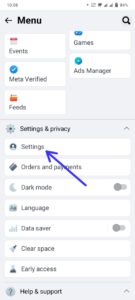
- In the “Preferences” section, look for “Media” to find the autoplay settings.
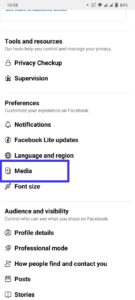
- When you’ve accessed the appropriate section, you’ll see an option labeled “Autoplay.” Under this section, you will be presented with various choices.
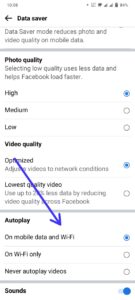
- You can decide to turn off autoplay entirely or limit it to Wi-Fi connections only. If you choose to disable it completely, the videos in your feed will no longer play automatically, allowing you to choose when to watch them. Save your settings, and you’re all set!
By following these steps, you can effectively manage your Facebook experience on mobile.
How to Delete Watch History on Facebook – 2024 Perfect Guide
How to Turn Off Autoplay on Facebook on a Laptop/PC
Facebook provides straightforward settings to help you regain control over your feed. So, here is a step-by-step guide to turning off autoplay on Facebook while using a laptop or PC:
- To start the process, open the Facebook app on your mobile device and navigate to the menu by tapping the profile picture located in the top right corner.
- From there, click on “Settings & Privacy” and then select “Settings.” This will lead you to a list of options.
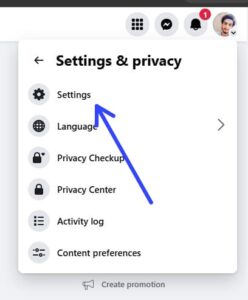
- Look for the “Media” option in “Preferences” section.
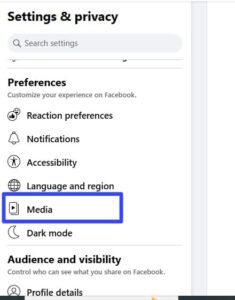
- Here, you will see “Auto-Play Videos” option and it will be on “Defualt” setting. Click on “Defualt” to see other option.
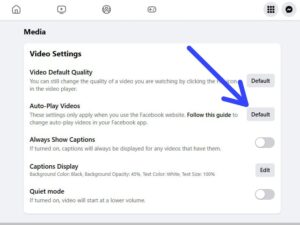
- Select “Off” there to turn autoplay off entirely, ensuring that videos will no longer start playing unless you decide to engage them.
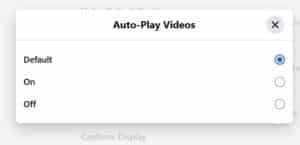
Once you have made this adjustment, you can enjoy browsing your feed without the distraction of constant video playback.
Conclusions
In conclusion, technology should serve to enhance our lives rather than complicate them. As we strive for a more balanced relationship with social media, small actions like learning how to turn off autoplay on Facebook can make a substantial difference.
These choices reflect a broader commitment to mindful consumption, enabling individuals to reclaim their time and attention in an increasingly chaotic digital landscape.
Taking control of our online experiences is essential in moving toward more fulfilling and intentional interactions, ultimately benefiting our overall well-being.