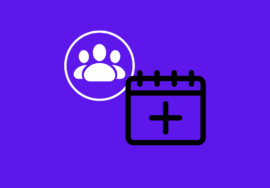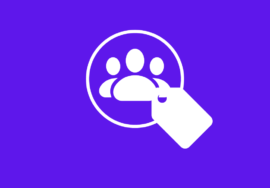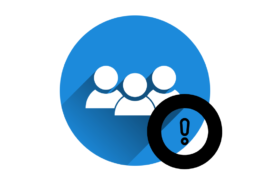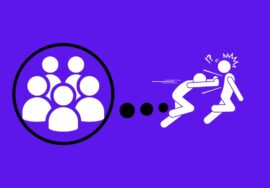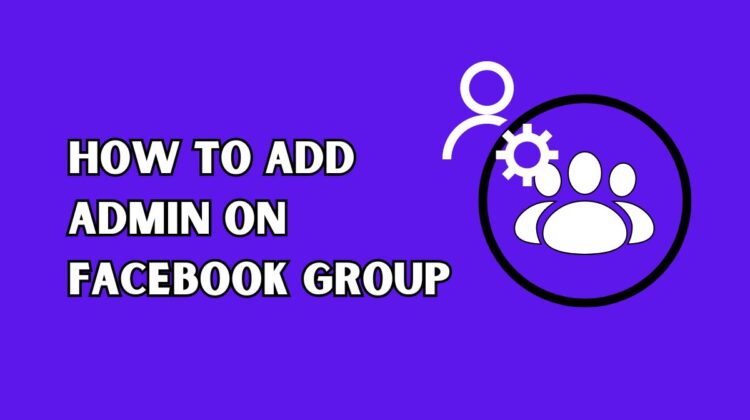
How To Add Admin On Facebook Group- 2024 Perfect Note
Welcome to the world of Facebook groups, where like-minded individuals come together to create communities and share their passions!
Whether you’re part of a hobby group, a support network, or even a business network, being an admin on a Facebook group gives you the power to shape and nurture your online community.
But what if you want to lighten the load and bring in some reinforcements? That’s where adding admins comes into play!
In this article, we’ll show you how to add admin on Facebook group using both your laptop and mobile devices. We’ll also delve into the benefits of having multiple admins on board and discuss how moderators differ from administrators.
So buckle up as we explore the wonderful world of expanding your admin team for seamless group management! Let’s dive right in!
Table of Contents
Benefits Of Multi-Admins On Facebook Group
Facebook groups have become popular platforms for people with shared interests to connect and engage in meaningful discussions.
As the group grows, it becomes essential to have multiple admins who can manage the group effectively. Here are some benefits of having multiple admins on a Facebook group.
#01. Responsibility Distribution
Having multiple admins ensures that there is always someone available to handle any issues or queries that members may have. With different admins taking turns, the responsibility is distributed, and no one person feels overwhelmed.
#02. More Successful Ideas
Multi-admins bring diverse perspectives and ideas to the table. Each admin may have their unique strengths and expertise that they can contribute to the group’s management. This creates a well-rounded team that can cater to different aspects of running a successful Facebook group.
#03. Reducing The Risk Of Burnout For Individual
Additionally, having more than one admin reduces the risk of burnout for individuals. Managing an active Facebook group requires time and effort, so dividing responsibilities among several administrators helps prevent exhaustion and ensures consistent engagement with members.
#04. More Credibility And Trustworthiness
Moreover, multi-admins add credibility and trustworthiness to the Facebook group. When users see that there is a team of dedicated administrators overseeing the community’s activities, they feel reassured about joining and participating in discussions without fear of encountering spam or inappropriate content.
#05. Fosters Collaboration Within The Team
Having multiple administrators fosters collaboration within the team. Admins can discuss strategies for growing membership or improving engagement levels together, leading to better decision-making processes overall.
In conclusion (not concluding), having multiple admins on a Facebook group brings numerous benefits such as improved responsiveness to member concerns, varied expertise from different perspectives, reduced burnout for individual administrators
How To Add Admin On Facebook Group On Laptop
Are you the creator of a Facebook Group and looking to add admin on Facebook Group to help manage it effectively? Adding admin members to your Facebook Group on a laptop is a simple process that can be done in just a few steps.
- First, log into your Facebook account and navigate to the group you want to add an admin to.
- Once you are on the group’s page, click on “Members” located at the top menu bar. This will bring up a list of all the current members in your group.
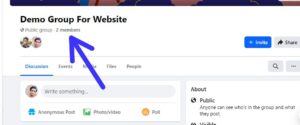
- Next, find the member that you want to promote as an admin from the list.
- Click on three dots in front of the name of a member and then click on “Invite as Admin” from the options.
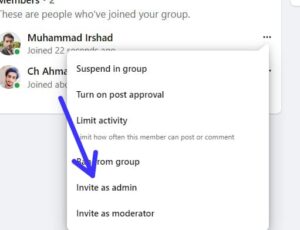
- When that member accepts your invitation to become an admin, he will be an Admin of the group.
- As all these steps are completed, you will have successfully added an admin member to your Facebook Group using your laptop. Repeat these steps for any additional admins you wish to add.
By adding capable admins who share your vision for the group’s success, you can build a thriving online community together!
How To Add Admin On Facebook Group On Mobile
Adding an admin to your Facebook group on mobile is a simple process that can be done in just a few steps. Whether you want to give someone more control over the group or share the responsibilities, adding admins can help keep your group running smoothly.
- To add admin on Facebook Group using your mobile device, start by opening the Facebook app and navigating to your group’s page.
- Once you are on the group’s page, tap on “Members” located below the cover photo.
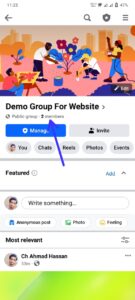
- Next, find the member you want to make an admin and tap on the three dots in front of the name of that member.
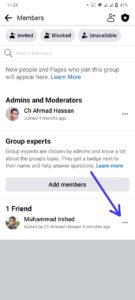
- From there, tap on “Invite as Admin” which will be shown to you from the options.
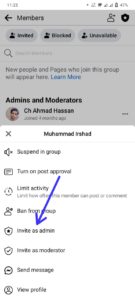
- Once the member accepts your invite, he will be an admin of your Facebook Group.
How To Add Moderator On Facebook Group
Adding a moderator to your Facebook group can help ensure that the community remains safe, organized, and engaging. Moderators play a crucial role in monitoring posts, managing member requests, and enforcing group rules.
If you’re an admin of a Facebook group and want to add a moderator, here’s how you can do it.
On Laptop:
1. Go to your Facebook group on your laptop.
2. Click on “Members” from the on the screen.
3. Find the person you want to make a moderator and click on the three dots next to their name.
4. Select “Invite as Moderator” from the drop-down menu.
On Mobile:
1. Open your Facebook group.
2. Tap on “Members” from the option on the screen.
3. Find the member you wish to make a moderator and tap on three dots in front of their name.
4. Select “Invite as Moderator” from the options that will appear to you.
Having dedicated moderators can lighten your workload as an admin while ensuring that your Facebook group runs smoothly and stays within its guidelines
Difference Between Admin And Moderator
When it comes to managing a Facebook group, understanding the roles and responsibilities of an admin and a moderator is crucial. While both positions play important roles in maintaining the group, there are some key differences between them.
The admin has the highest level of control and authority within a Facebook group.
They can add or remove members, change group settings, approve or deny posts, and even delete the entire group if necessary.
Admins also have access to important analytics that can help them understand how their group is performing.
On the other hand, moderators assist admins in managing the day-to-day operations of the group. Their primary role is to monitor member activity, enforce community guidelines, and address any issues or concerns raised by members.
Moderators can approve or reject membership requests and posts made by members but do not have full administrative privileges like an admin does.
While admins hold ultimate power over a Facebook group, having moderators can significantly lighten their workload and ensure the smooth functioning of the community.
Together, they create a balanced system where admins focus on overall management while moderators handle member-related tasks.
Understanding these distinctions allows for effective delegation of responsibilities within your Facebook group administration team. By leveraging both admins’ control and moderators’ support, you can maintain an engaging and well-managed online community for all its members.
Conclusion
In this article, we have learned how to add admin on Facebook group and the benefits of having multiple admins. Adding admins to your Facebook group can help you manage the group more effectively and share the workload among trusted individuals.
Additionally, we discussed how to add moderators on Facebook groups. While admins have full control over all aspects of the group, moderators have limited powers and assist in managing member activities within the group.
By utilizing multiple admins or moderators in your Facebook group, you not only lighten your workload but also ensure that there are always qualified individuals available to handle any issues that may arise.