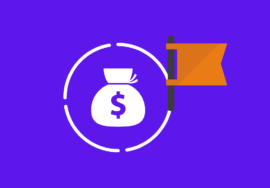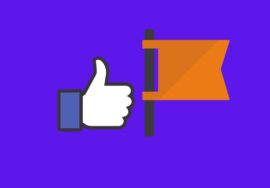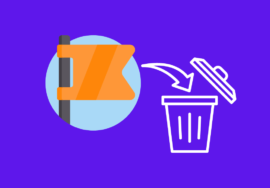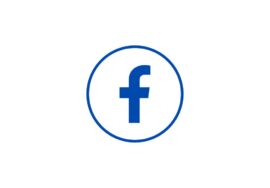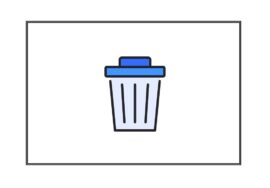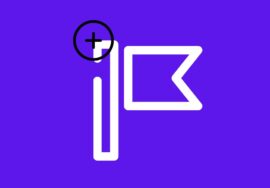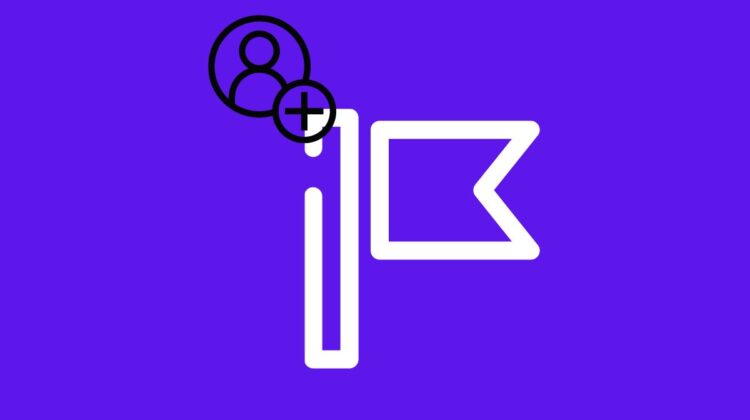
How To Add Admin On Facebook Page- 2024 Perfect Note
Unlock the true potential of your Facebook page by adding an admin! Whether you’re a business owner, a social media manager, or simply looking to streamline your page management, adding an admin on Facebook can make all the difference.
In this article, we’ll dive into the reasons why it’s crucial to have multiple admins and explore the benefits that come with it.
Plus, we’ll guide you through step-by-step instructions on how to add admin on your Facebook Page using both laptops and iPhones.
So let’s get started and elevate your Facebook page to new heights!
Table of Contents
What Are The Benefits To Add Admin On Facebook Page?
Adding an admin to your Facebook page can bring several benefits and make managing your page a breeze. So, here we will discuss some benefits to adding admin on the Facebook page.
#01. Share Workload And Responsibilities
One of the main advantages is that it allows you to share the workload and responsibilities with others, ensuring that your page is always active and engaging.
By adding admins, you can delegate tasks such as content creation, scheduling posts, responding to messages, and analyzing insights.
#02. Increase Page Security
Having multiple admins also provides a layer of security for your page. In case one admin loses access or leaves the team, there are still other authorized individuals who can manage the page effectively.
This prevents any disruption in maintaining a consistent online presence.
#03. New Ideas For Page Growth
Moreover, having more than one admin ensures that fresh perspectives are brought into decision-making processes. Each person may have unique ideas on how to grow the audience or improve engagement on the platform.
#04. Improve Teamwork
Additionally, adding admins promotes collaboration among team members by allowing them to work together seamlessly.
They can discuss strategies and coordinate efforts efficiently without needing constant back-and-forth communication.
By adding admins to your Facebook page, you not only alleviate some of the burdens but also enhance productivity and creativity within your team.
How To Add Admin On Facebook Page On Laptop
One of the key tasks when managing a Facebook page is adding admins to help with the day-to-day responsibilities. Adding an admin on a Facebook page can be easily done on your laptop, provided you have the necessary permissions.
To add an admin on a Facebook page using your laptop, follow these simple steps:
- Log in to your account and navigate to the desired Facebook page.
- Click on “Settings” located at the top right corner of your screen.
- From the left-hand menu, select “New Pages Experience.”

- In the “Page Access” section, click on “Add new” on the right side of the screen, and then type in the name or email address of the person you want to add as an admin.
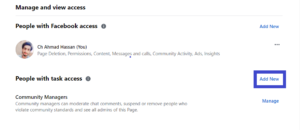
- Choose their role from the drop-down menu – make sure it’s set as “Admin” for full access rights.
- Click on “Add” and enter your password if prompted.
And that’s it! You’ve successfully added an admin to your Facebook page using your laptop. Now they will have access to manage and contribute effectively alongside you.
How To Add Admin On Facebook Page On An iPhone
If you’re an iPhone user and want to add admin to your Facebook page, don’t worry! It’s a straightforward process that can be done right from your device. Here’s how:
- On your iPhone, launch the Facebook app and sign in to your account.
- Go to your Facebook page by tapping the three horizontal lines at the bottom right of the screen, then selecting “Pages” from the menu.
- Scroll through your list of pages and tap on the one you want to add an admin to.
- Next, tap on “Settings” located at the top-right corner of the screen.
- In Settings, select “Page Roles.”
- Underneath where it says “Existing Page Roles,” you’ll find a section labeled “Assign a New Page Role.” Tap on it.
From here, you have two options:
- – If you’re friends with the person you want to add as an admin, begin typing their name in the search bar provided and select them once they appear in the results.
- – If they are not already connected with you on Facebook, enter their email address associated with their account or their mobile phone number.
After selecting or entering their information:
- Choose whether you’d like to assign them as an Admin (full control) or another role such as Editor or Moderator (restricted access).
- Tap on “Add” located at the top-right corner.
And there you have it! You’ve successfully added an admin to your Facebook page using your iPhone.
How To See Admins On The Facebook Page
If you’re a Facebook page owner or admin, it’s important to know who else has access to your page.
Being able to see the list of admins on your Facebook page allows you to have better control and management over your online presence. But how can you do that?
To see the admins on your Facebook page, follow these simple steps:
- Log in to your Facebook account and navigate to the desired page.
- Once on the page, click on “Settings” located at the top right corner.
- Choose either “New Pages Experience” or “Page Roles” from the left-hand column.
- On this screen, you will be able to view all current admins and their respective roles.
Facebook Page Role Settings
Facebook page role settings allow you to control who has access to your page and what actions they can take.
It’s important to understand these settings so that you can properly manage your page and ensure the right people have the appropriate level of access.
Admin
Each role has different permissions. Admins have full control over all aspects of the page while editors can make changes but not add or remove admins.
Moderators
Moderators can respond to comments and messages without creating posts or managing other roles.
By carefully assigning roles based on responsibilities and trust levels, you can effectively manage your Facebook Page without compromising security or control over its content.
Why Can’t I See My Admin Roles On My Facebook Page?
One common issue that Facebook page admins may encounter is not being able to see their admin roles on their FB page. This can be frustrating, especially if you need to make changes or grant access to other individuals.
There could be a few reasons why you’re unable to view the admin roles on your Facebook page.
#01. You Have No Acces To Add Admin On Facebook Page
One possibility is that you might not have the necessary permissions or privileges as an admin yourself. Make sure that your account has been granted the appropriate role with administrative access.
#02. Technical Glitch In System
Another reason could be a technical glitch or bug in the system. In such cases, it’s advisable to reach out to Facebook support for assistance and clarification.
#03. Check For Updates Of Facebook App
It’s also worth checking if there are any recent updates or changes made by Facebook that might affect how admin roles are displayed. Staying updated with platform changes and policies can help troubleshoot any issues more effectively.
If no one works for you then try to contact Facebook Customer Support which will have a solution to this issue.
Conclusion
Adding admins to your Facebook page can provide numerous benefits and streamline the management of your online presence.
Whether you’re a business owner, marketer, or content creator, having multiple admins on your page ensures that responsibilities are shared and tasks can be executed efficiently.
By adding an admin to your Facebook page, you can delegate various roles such as managing content, responding to messages and comments, running ad campaigns, and analyzing insights.
This not only saves time but also allows for collaboration among team members.