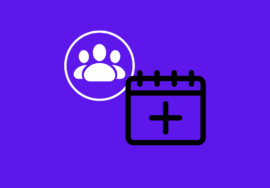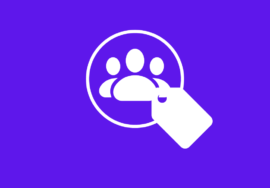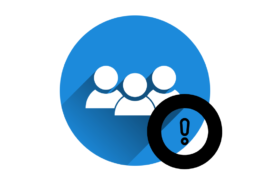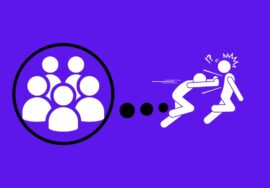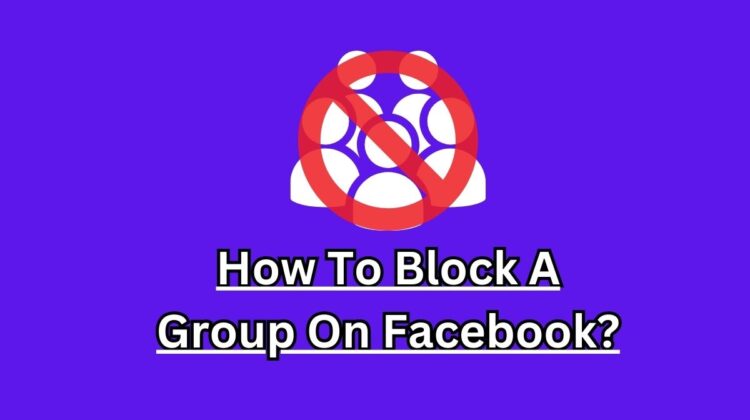
How To Block A Group On Facebook – 2024 Perfect Note
Are you tired of being bombarded with notifications from groups on Facebook that you have no interest in? Do you wish there was a way to block these unwanted group updates and regain control of your news feed? And you don’t know how to block a group on Facebook?
Well, look no further! In this article, we will guide you through the simple way to block a group on Facebook. Whether you’re using a laptop or mobile device, we’ve got you covered.
So let’s get started and reclaim your social media experience by learning how to block a group on Facebook!
Table of Contents
What Does It Mean to Block a Group on Facebook?
However, there is no way to block a group on Facebook but an alternative to blocking is to unfollow the group or leave the group.
Unfollow A Group On Facebook
When you unfollow a group on Facebook, it means that you are essentially cutting off all ties with that particular group.
You will be a member of that group but unfollowing a group ensures that their posts, updates, and notifications no longer appear in your news feed.
It’s like creating a virtual barrier between yourself and the unwanted content.
Leave A Group On Facebook
By leaving a group, you will not be a member of that group and will never see the posts of that group.
Moreover, you can prevent its members from inviting you to join or participate in any discussions within the group.
This can be particularly useful if you have been repeatedly added to groups without your consent or if the content shared in those groups is not aligned with your interests or values.
In essence, blocking, leaving, or unfollowing a group allows users to curate their own online experience by eliminating unwanted distractions and focusing solely on the content they find valuable and enjoyable.
It empowers individuals to choose what they want to see while maintaining personal boundaries within the vast world of Facebook groups.
Reasons To Block A Group On Facebook
When you join a group on Facebook, there is a reason behind it. Similarly, when you block, leave or unfollow a group, you must have reasons to block a group on Facebook.
Here we are going to discuss a few of them, so, let’s explore them:
#01. Inappropriate or Offensive Content
One of the main reasons why you might want to block a group on Facebook is if it consistently shares inappropriate or offensive content.
This could include posts that are discriminatory, hateful, or graphic in nature. Blocking such groups helps to maintain a positive online environment for yourself and others.
#02. Spam or Scams
Another reason to block a group is if it is constantly bombarding you with spam messages or promoting scams.
These groups often trick unsuspecting users into sharing personal information or clicking on malicious links.
By blocking them, you can protect yourself from potential harm and avoid wasting your time dealing with unwanted messages.
#03. Excessive Notifications
Some groups may become excessively active and flood your notifications with updates that don’t interest you.
If the constant alerts are becoming overwhelming and distracting, blocking the group will help reduce the noise and allow you to focus on more meaningful interactions on Facebook.
#04. Irrelevance
As your interests evolve, there may be groups that no longer align with your preferences or hobbies.
Perhaps you joined a group related to a specific project at work but have since moved on to different responsibilities.
Blocking these irrelevant groups allows you to streamline your news feed and ensure that the content shown is relevant and engaging.
Remember, blocking a group doesn’t necessarily mean antagonizing its members; it simply means prioritizing your own online experience by eliminating unwanted content or distractions from your Facebook feed.
How To Block A Group On Facebook
It can be frustrating to constantly see posts and notifications from a group that you have no interest in.
Luckily, Facebook provides the option to unfollow, leave, or block a group on Facebook, allowing you to take control of your News Feed.
Here we will guide you through the steps on how to unfollow, leave, or block a group on Facebook whether you’re using your laptop or mobile. So let’ dive in!.
How To Block A Group On Facebook On Laptop/PC
If you’re using Facebook on your laptop or PC and want to unfollow, leave, or block a group on Facebook that’s been causing you trouble, don’t worry – it’s easier than you think.
Here’s a step-by-step guide on how to unfollow, leave, or block a group on Facebook:
- Open your preferred web browser and go to the official Facebook website. Enter your login credentials and hit enter.
- Once logged in, find the search bar located at the top of the page. Type in the name of the group you want to block.
- Click on the desired group from the search results. This will take you directly to its main page where all discussions are held.
- Under the Facebook group cover, the “Joined” option will be available with a dropdown arrow. Click on it and a dropdown menu will appear to you.
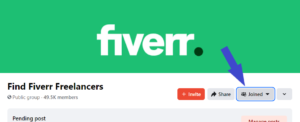
- From this dropdown menu, select “Unfollow Group” or “Leave Group.”
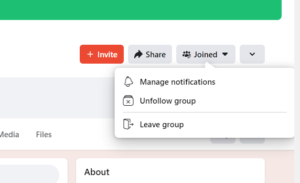
- Select one of them according to your thoughts.
Always keep in mind that if you unfollow the group, you will be a member of the group but you will never see the post of that group in your news feed.
If you leave the group, you can also ensure to prevent your friends or members of the group from inviting you to join this group again.
After leaving the group, you will not be part of the group and never see the posts of the group in your news feed or group feed.
How To Block A Group On Facebook On Mobile
Unfollowing, leaving, or Blocking a group on Facebook from your mobile device is just as easy as blocking one on a laptop or PC. Here’s how you can do it:
- On your mobile device, open the Facebook app and sign into your account.
- Navigate to the group that you want to block. You can find it by searching for its name in the search bar at the top of the screen or by going through your list of groups.
- Once you’re on the group’s page, tap on the three dots icon located in the top right corner of the screen.
- From the menu that appears, select “Unfollow Group” or “Leavet Group.” Choose one of them that you want.
- You will be prompted with a confirmation message asking if you are sure you want to unfollow, leave, or block this group. Tap “Confirm” to proceed with unfollowing, leaving or blocking.
Keep in mind the results of choosing the option from the list as we have discussed above.
By following these simple steps, you can easily block any unwanted groups from cluttering up your Facebook experience while using your mobile device.
Conclusion
Unfollowing, leaving, or blocking a group on Facebook can be an effective way to maintain your privacy, manage your online experience, and avoid unwanted content or interactions.
Whether dealing with spammy groups, toxic communities, or simply trying to declutter your news feed, knowing how to block a group on Facebook is essential.
In this article, we have discussed what it means to block a group on Facebook and the reasons why you might want to do so.
We also provided step-by-step instructions on how to block a group on Facebook using both desktop/laptop computers and mobile devices.
FAQs
Can I block multiple groups at once?
No, Facebook currently doesn’t offer a feature to block multiple groups simultaneously. You’ll need to block each group individually by following the steps mentioned above.
Can I still search for and find the blocked group on Facebook?
Yes, you can still search for the blocked group on Facebook, but you won’t be able to see any content or join the group. It will appear as any other group in search results, but you’ll see a message indicating that you’ve leaved the group.