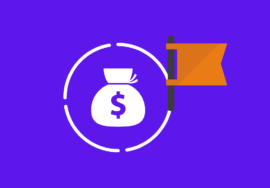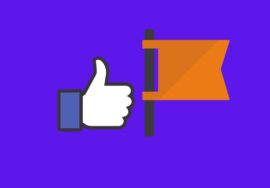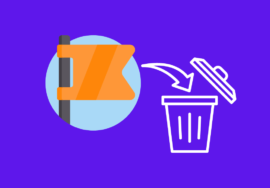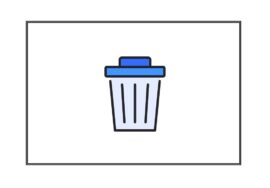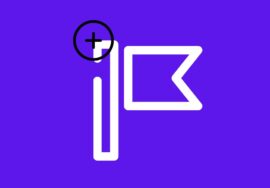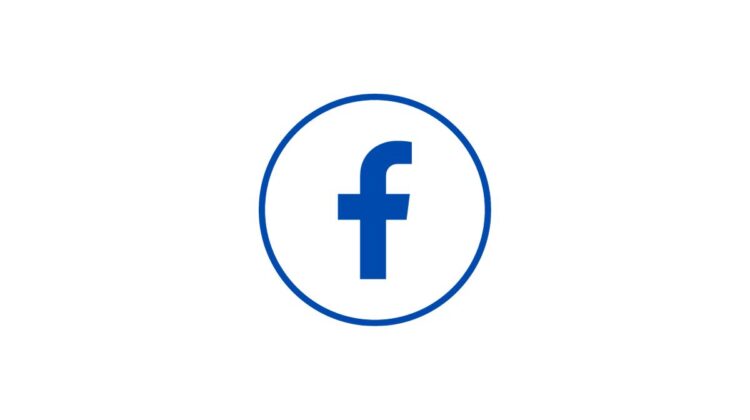
How to Change Facebook Page Name – 2024 Best Guide
Are you tired of being stuck with a Facebook page name that no longer represents your brand or business? Well, fear not! In this blog post, we will guide you through the process of changing the Facebook page name.
Whether you’re using an Android device, iPhone, or PC, we’ve got you covered. Plus, we’ll even show you how to change your Facebook password without needing the old one.
So get ready to give your page a fresh new look and attract more followers with our step-by-step instructions.
Table of Contents
How to Change Facebook Page Name on Android
- Open the Facebook app on your Android device and log in to your account.
- Go to your Facebook page by tapping on the three horizontal lines at the top right corner.
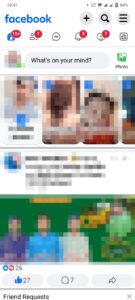
- Scroll down and select “Pages.”
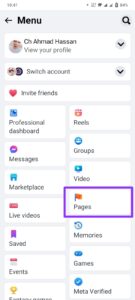
- Select the page whose name you want to change from the list and switch the profile.
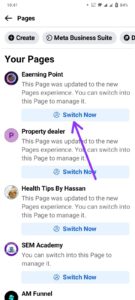
- Tap on three horizontal lines to access the menu.
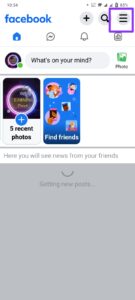
- Scroll down and select “Settings” from the “Settings & privacy” option.

- Select the “Page settings” option.
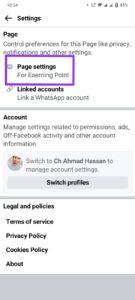
- Tap on the “Name” option.
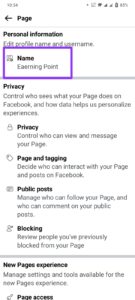
- Enter a new name for your Facebook page in the provided field.
- Once you’ve entered a new name, tap on “Review Change” on your screen.
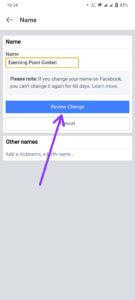
- Enter your password and click on “Save changes.”
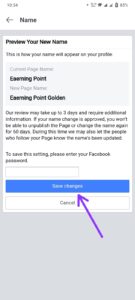
- Tap on “Request Change” if everything looks good, and wait for Facebook to review and approve or reject your request.
Remember that there are certain guidelines set by Facebook regarding changing a page name, so make sure you comply with them while choosing a new name for your page.
Related:
How to Change the Facebook Page Name on iPhone
- Open the Facebook app on your iPhone and log in to your account.
- Tap on the three horizontal lines at the bottom right corner of the screen to open the menu.
- Scroll down and tap on “Pages” to access your Facebook pages.
- Select the page whose name you want to change from the list.
- Switch personal profile into page profile and click on three horizontal lines at the bottom right corner of the screen.
- Tap on “Settings.”
- In Settings, scroll down and tap on “Page settings.”
- You will see an option called “Name.” Tap on it.
- Enter a new name for your Facebook page in the provided field.
- Tap “Continue” when you are finished.
- Review any restrictions or guidelines that appear, then tap “Request Change.”
- Wait for Facebook’s review process, which could take up to three business days.
Related:
How to Change Facebook Page Name on a PC
- Log in to your Facebook account and go to your page.
- Switch your profile into the page profile and click on the dropdown arrow at the top right corner of the screen.
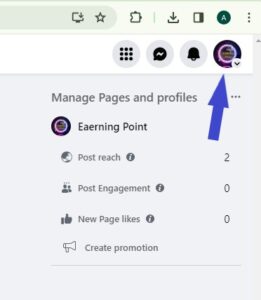
- Select “Settings and privacy.”
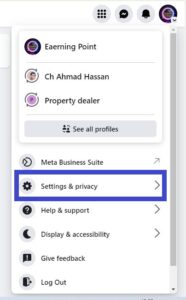
- Click on the “Settings” option.
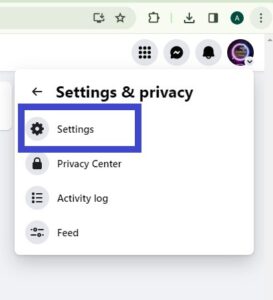
- Click on “Edit” next to your current page name and enter the new desired name for your page.
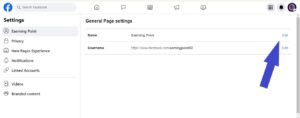
Keep in mind that Facebook has certain guidelines regarding page names, so make sure your new name complies with their policies.
- After entering the new name, click on “Review change” and review any potential impacts or limitations associated with changing the name of your page.
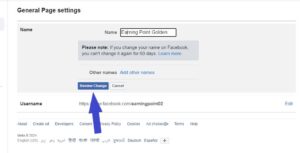
- If everything looks good, enter your password and click on “Request Change.”
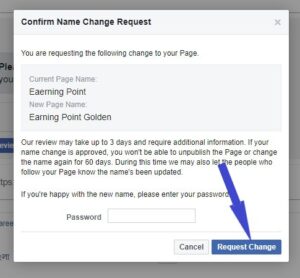
You may be asked to provide additional information or documentation to support your request if needed.
How to Change Facebook Page Password
First, log in to your Facebook account and navigate to the settings menu. From there, select “Security and Login” on the left-hand side of the screen.
Next, scroll down until you find the section labeled “Change Password.” Click on the “Edit” button next to it.
You’ll be prompted to enter your current password for verification purposes. Once entered, type in a new password of your choice. Make sure it’s strong and unique!
After that, click on the “Save Changes” button, and voila. Your Facebook page password has been successfully updated.
How to Fix I Can’t Change My Facebook Page Name
There can be a few reasons why you might not be able to change your Facebook page name. Here are some things to check:
- Admin Permissions: Make sure you’re logged in as an administrator of the page. Only admins have the ability to change the page name.
- Recent Name Change: Facebook limits how often you can change your page name. You typically have to wait at least 7 days between name changes.
- Name Change Guidelines: Facebook has guidelines for page names. The name should be accurate and reflect the purpose of the page. It can’t be misleading or impersonating another entity. You can find the details on Facebook’s Community Standards.
- Facebook Review: If your page or any admins have violated Facebook’s community standards in the past, your ability to change the name might be restricted.
- Technical Glitch: Sometimes there can be temporary glitches on Facebook. Try logging out and logging back in, or try changing the name from a different device (computer vs phone).
Conclusion
Changing the name of your Facebook page may seem like a daunting task, but with these simple steps, you can easily make the necessary modifications.
Whether you’re using an Android device, iPhone, or PC, there are specific methods to follow.
Remember to be patient throughout this process as it may take some time for Facebook to review and approve your request.
By ensuring that all aspects of your online presence align with your brand identity, including your Facebook page name, you can successfully engage with customers and build a strong online community.