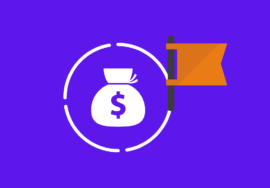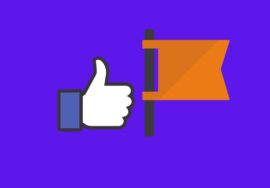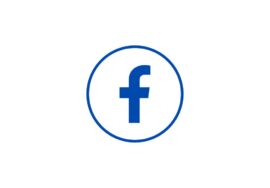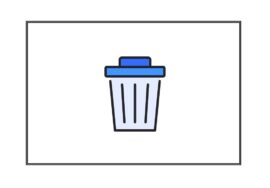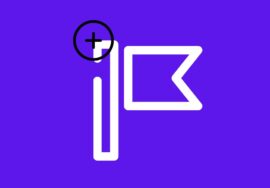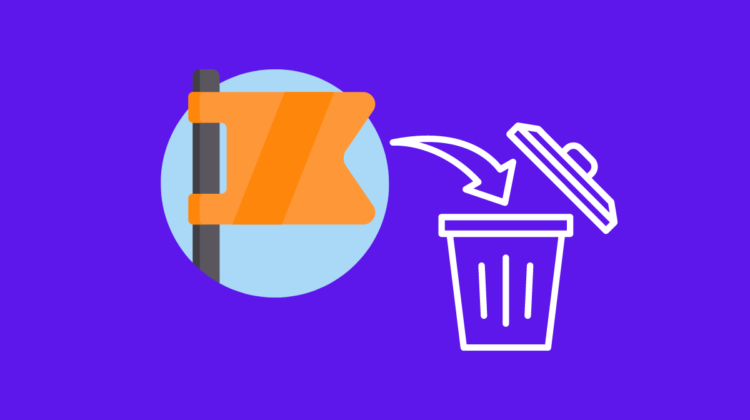
How To Delete A Facebook Business Page – 2024 Best Guide
Maintaining your online presence is essential for businesses in the ever-changing world of the internet. Facebook has emerged as a major audience-engagement format as part of this digital revolution.
But there can be situations where you have to delete a Facebook business page. Knowing the process is crucial, whether you’re making a strategic choice or changing the direction of your company.
I will carefully explain how to delete a Facebook Business Page in this article, so you can keep control of your online identity and make the move smoothly.
Table of Contents
Why Should Delete A Facebook Business Page
There are several reasons why deleting a Facebook business page might be the right move for you. Here, I am going to discuss some reasons for deleting a Facebook Business Page.
#01. Business Has Closed
First and foremost, if your business has closed down or undergone significant changes, it makes sense to remove any online presence associated with it.
Keeping an inactive or outdated page can confuse potential customers and reflect poorly on your brand.
#02. Shifting Marketing Strategy To Other Platforms
Another reason to consider deleting your Facebook business page is if you’re shifting your marketing efforts towards other platforms or strategies that better align with your goals.
It’s important to evaluate the effectiveness of each channel and focus on those that yield the best results for your business.
#03. Privacy Concerns
Additionally, privacy concerns may also prompt you to delete a Facebook business page.
With increasing scrutiny around data handling and security breaches, many individuals are becoming more cautious about their online presence.
Deleting a Facebook page can help mitigate these concerns by reducing the amount of personal information connected to your brand.
#04. Unnecessary Page
Furthermore, managing a social media platform requires time and resources.
If maintaining a Facebook business page feels like an unnecessary burden or doesn’t align with your overall marketing strategy anymore, then removing it can free up valuable time and energy for other initiatives.
#05. Change Of Business
Branding consistency plays a crucial role in establishing trust with consumers.
If you’ve rebranded or changed your company name significantly but still have an old Facebook page reflecting outdated information, it can create confusion among customers searching for accurate details about your brand.
Precautions Before Deleting A Facebook Business Page
A Facebook business page deletion is an expensive decision that should not be made quickly.
It’s important to consider the potential consequences and take necessary precautions before hitting that delete button.
Here are some points to remember:
#01. Backup Your Data
Before deleting your business page, make sure to download any valuable content or information you want to save.
This includes photos, videos, posts, and customer reviews. Once the page is deleted, all this data will be lost.
#02. Inform Your Audience
If you have an active following on your business page, it’s crucial to let them know about the impending deletion beforehand.
This can be done through a final post or message informing them about other ways they can stay connected with your brand.
#03. Redirect Traffic
If you plan to delete a well-established business page but still want an online presence, consider redirecting traffic from the page to another platform such as a website or new social media account.
#04. Remove Linked Accounts
Make sure to unlink any associated Instagram profiles or other third-party apps before deleting your Facebook business page.
By taking these precautions, you can ensure that you minimize any negative impact on your brand and maintain connections with your audience even after deleting the Facebook business page.
How To Delete A Facebook Business Page On PC/Laptop
Deleting a Facebook Business Page on your PC or laptop is a straightforward process.
Here’s how you can do it:
- Open your preferred web browser and go to www.facebook.com.
- Enter your login credentials (email/phone number and password) to access your account.
- Once logged in, In the left-hand column of the screen, scroll down until you find “Pages” and click on it.
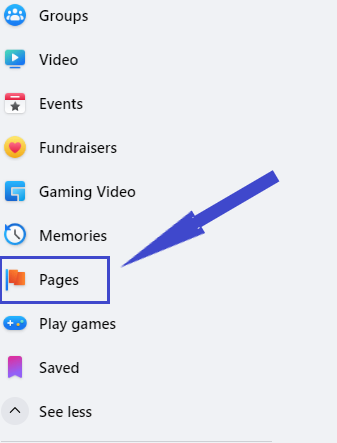
- On this page, you should be able to see all the pages associated with your account.
- Find and click on the specific business page that you want to delete.
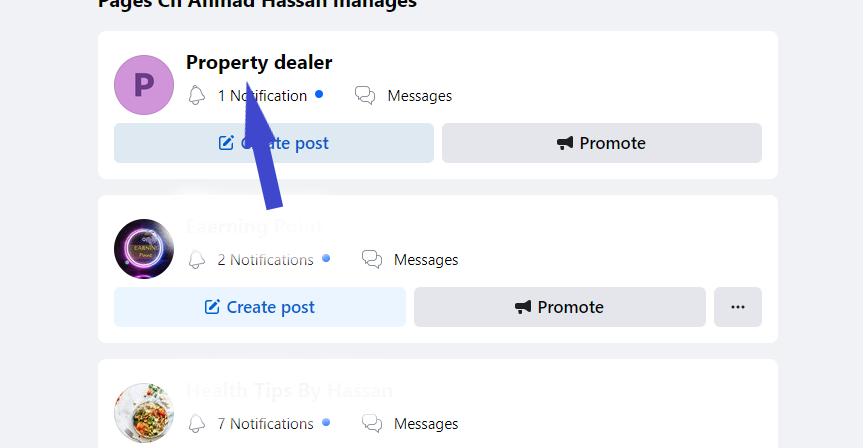
- Switch your profile with your Business Page.
- Click on the Profile Picture of your page from the top right corner of the screen and then select “Settings & privacy.”
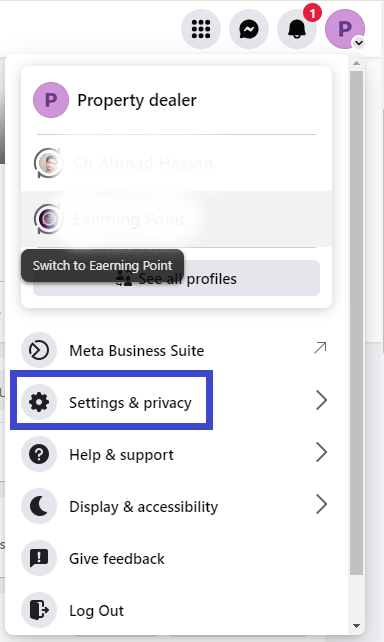
- Click on the “Settings” there.
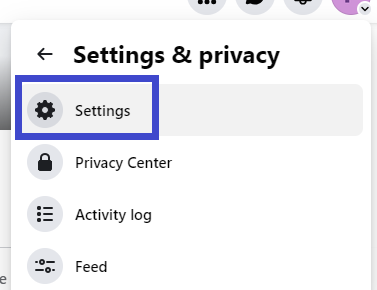
- Click on “Privacy” on the left side of the screen.
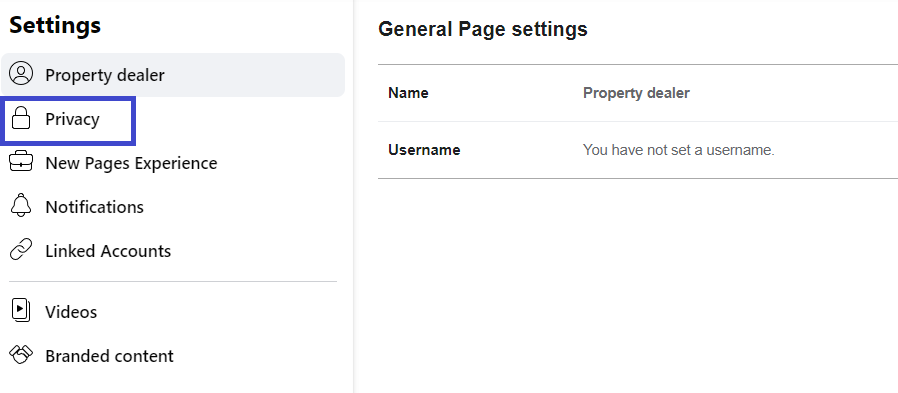
- In the “Privacy” section, click on “Facebook Page Information” and look for “Deactivation and Deletion”.
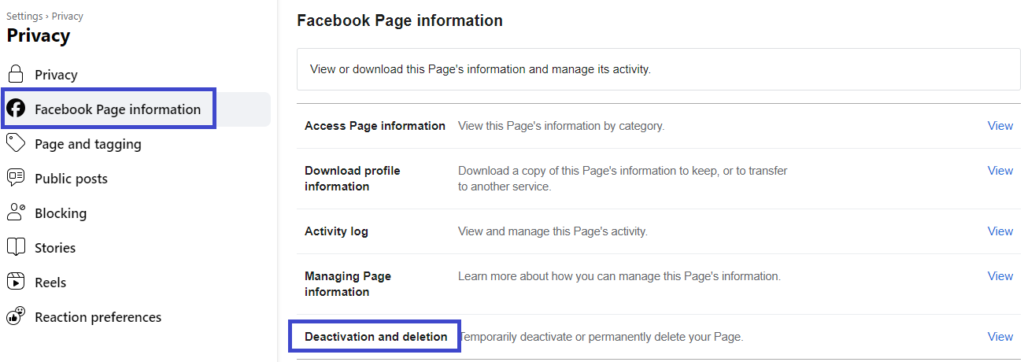
In front of “Deactivation and Deletion”, click on the “View” option.
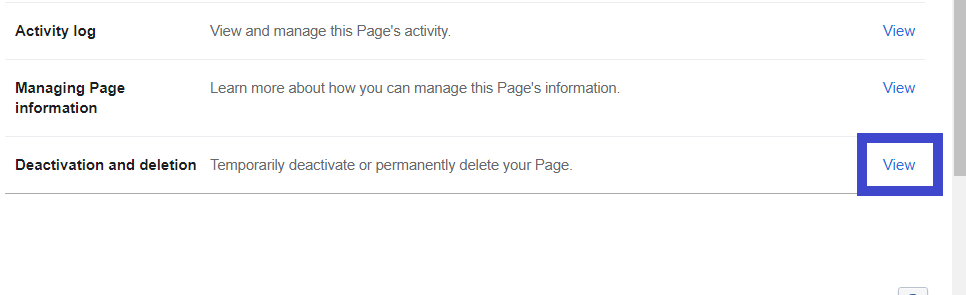
- Select the “Delete Page” and then click on the “Continue” button.
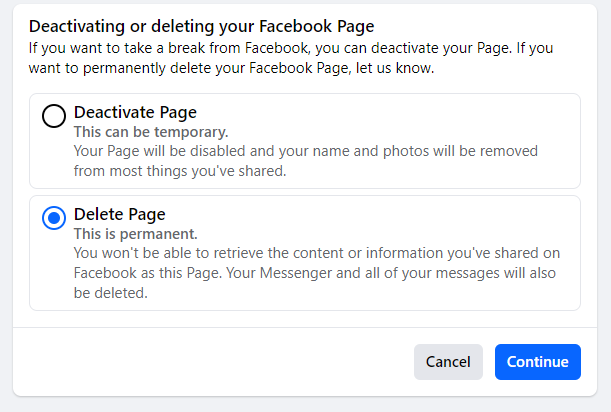
- Select the option “Download Info” or “Transfer Info” according to your choice. Then click on “Continue.”
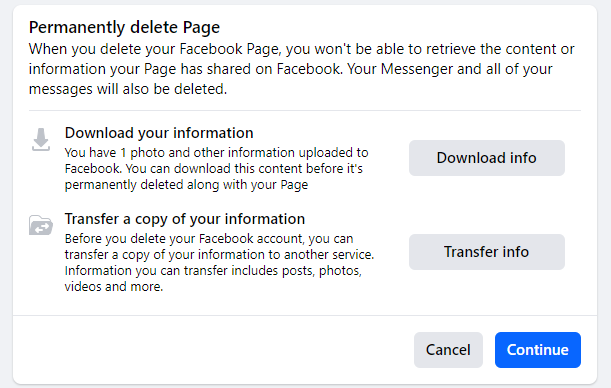
- Enter your “Password” and click on “Continue.”
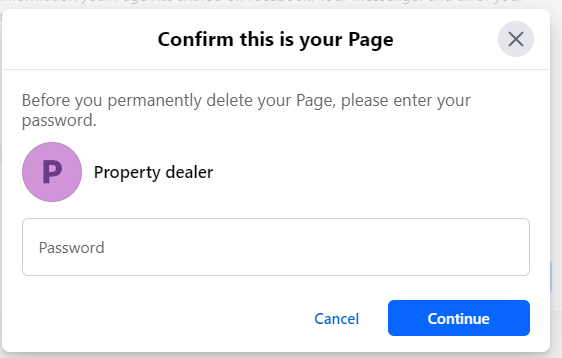
- Then confirm your decision by tapping on “Continue”.
Remember that deleting a Facebook Business Page is irreversible!
How To Delete A Facebook Business Page On Mobile
Deleting a Facebook Business Page on mobile is just as easy as doing it on a PC or laptop. Here’s how you can do it:
- Open the Facebook app on your mobile device and log in to your account.
- Tap on the three horizontal lines at the top right corner of the screen to open the menu.
- Scroll down and tap on “Pages”.
- Select the Facebook Business Page that you want to delete from the list and switch it.
- Tap on “Settings” after clicking on three lines at the top right corner of the screen.

- Then click on “Page settings”.
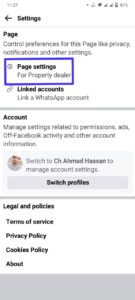
- Click on “Access and Control”.
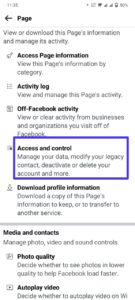
- Click on “Deactivation and deletion”.
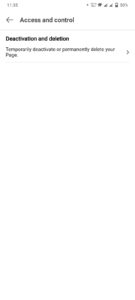
- Select “Delete Page” from the two options and click on “Continue.”
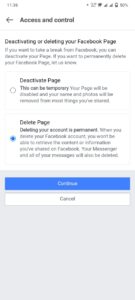
- Select the reason to delete the page and click on “Continue.” You can click on “Continue” without selecting any reason.

- For your backup, select “Go to activity log” or “Download info.” Then click on “Continue.”
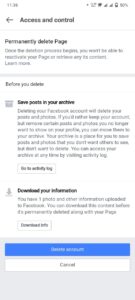
- Enter your “Password” and click on “Continue.”
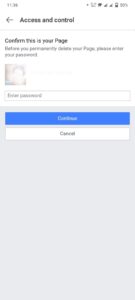
- Confirm your decision to delete a Facebook Business Page.
How To Delete A Facebook Business Page That You’ve Not Created
Facebook pages may be created for almost anything, and occasionally that includes your company, band, book club, or any other organization.
Here’s how to get in touch with Facebook support and remove any pages that are out there that are about you or your company but weren’t made by you.
- Go to the page you wish to delete and select it by clicking the three dots in the upper right corner of the screen.
- Click the “Find support or report” button in the popup menu appear there.
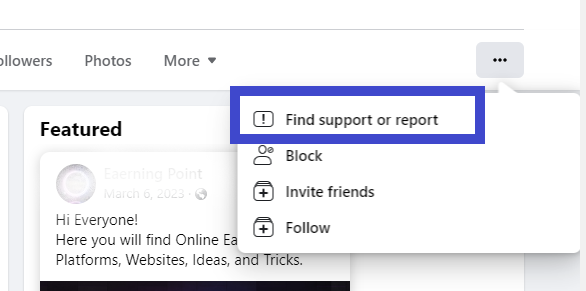
- After clicking “Pretending to be something,” a new window will open where you can choose from options such as “Me,” “A business,” etc.
- In the next popup box, type the name of the entity (your blog, business, etc.) and click “Send.”
Facebook will now investigate the page and remove it for you if the corporation determines it to be fake.
Why I Can’t Delete a Facebook Business Page?
Deleting a Facebook business page may seem like a straightforward process, but there are instances where you might encounter difficulties or restrictions that prevent you from doing so.
Understanding these reasons can help you troubleshoot and find alternative solutions.
#01. Don’t Have Admin Access
One common reason why you might not be able to delete your Facebook business page is if you don’t have the necessary administrative permissions.
Only admins of the page have the authority to initiate its deletion. If you’re not an admin, reach out to someone who has an admin role and ask them to assist with deleting the page.
#02. Pending Actions
Another possible reason is related to pending actions on your business page.
If there are any unresolved issues, such as pending posts or comments awaiting moderation, Facebook may restrict deletion until those matters are resolved.
Make sure all pending actions are addressed before attempting to delete the page again.
#03. Page Is Linked With Other Social Media Platforms
Additionally, it’s important to consider whether your business page is linked or associated with other accounts or platforms.
For example, if your Instagram account is connected to your Facebook business page for cross-platform sharing, unlinking those connections may be required before deletion becomes possible.
#04. Technical Glitches
Sometimes technical glitches can also hinder the deletion process. In such cases, clearing cache and cookies on your web browser or trying again later could potentially resolve the issue.
Understanding why you can’t delete a Facebook business page allows you to explore alternatives like unpublishing or deactivating it temporarily instead of permanently deleting it altogether.
Conclusion
Deleting a Facebook Business Page can be a necessary step for various reasons.
Whether it’s due to rebranding, closing down your business, or simply wanting to shift your focus elsewhere, removing the page is essential to maintaining an updated online presence.
However, before taking this final step, there are some precautions you should consider.
Make sure you have administrative access to the page. It’s crucial to ensure that you have the necessary permissions and control over the page before attempting any deletion process.
Remember to backup your necessary images or documents from your page.