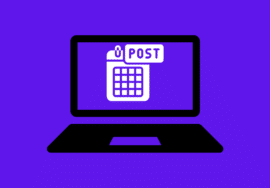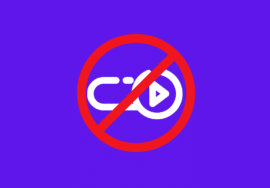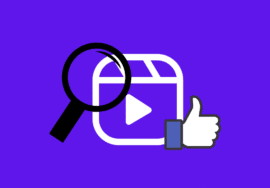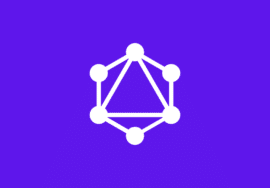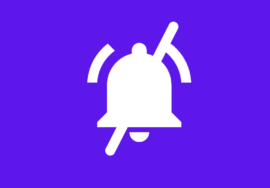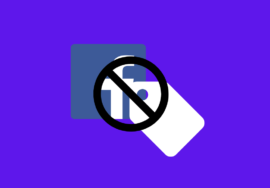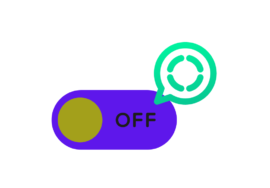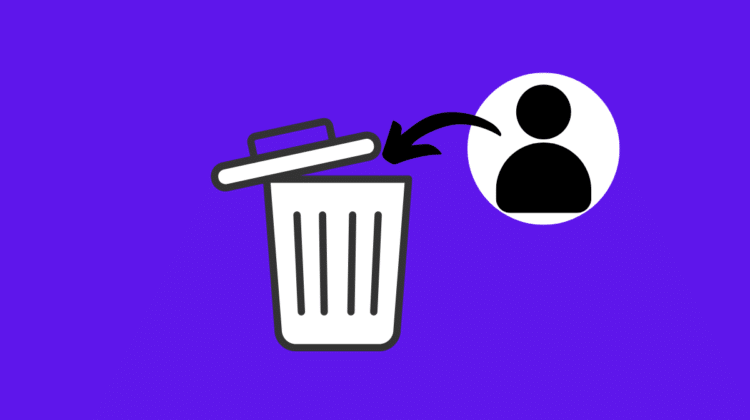
How to Delete an Account on Facebook: A Perfect Guide in 2025
Facebook is one of the most popular social media platforms, but there are many reasons why you might want to close your account. Whether taking a break from social media, prioritizing privacy, or simply decluttering your online presence, knowing how to close your Facebook account is essential.
However, it’s important to understand the difference between deactivating and permanently deleting your account, as each option has its implications.
In this guide, we’ll walk you through the steps to deactivate or delete your Facebook account, things to consider before doing so, and answer common questions to help you make an informed decision.
Table of Contents
Understand the Difference Between Deactivating and Deleting Your Account
Before closing your Facebook account, it’s crucial to know the difference between deactivating and deleting it.
Deactivating Your Account
Deactivation is a temporary solution. When you deactivate your account, your profile, photos, posts, and information are hidden, but they aren’t deleted.
You can reactivate your account at any time by logging back in. This is a good option if you’re unsure about leaving Facebook permanently or just need a break.
Deleting Your Account
Deleting your account is permanent. Once you confirm deletion, Facebook begins a 30-day grace period before permanently removing your data.
During this time, you can cancel the deletion process by logging in. After 30 days, your account and all associated data (photos, posts, messages, etc.) are irreversibly deleted.
Understanding these options will help you choose the right one based on your needs.
Steps to Deactivate an Account on Facebook
If you’ve decided to deactivate your Facebook account temporarily, follow these steps:
- Log in to Your Account:
Go to Facebook.com and log in using your credentials. - Access Settings:
Click on the downward arrow in the top-right corner and select Settings & Privacy > Settings.
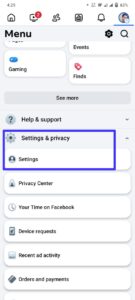
- Navigate to Personal Details:
In the left-hand menu, click on Personal details, then again click on the Personal details option.
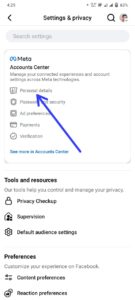
- Select Account Ownership and Control:
Then select Account ownership and control.
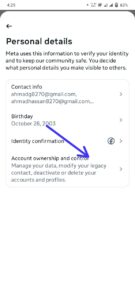
- Select Deactivation or Deletion:
In account ownership and control, select Deactivation or deletion.
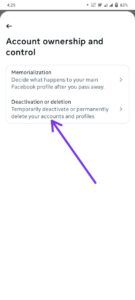
- Choose Deactivation:
Select Deactivate Account and click Continue to Account Deactivation.
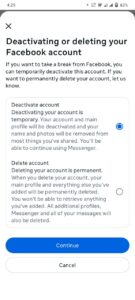
- Provide a Reason (Optional):
Facebook will ask why you’re deactivating your account. You can choose a reason or skip this step.
- Confirm Deactivation:
Check the box to opt out of receiving emails from Facebook (optional) and click Deactivate.
Your account will now be deactivated, and your profile will no longer be visible to others. To reactivate, simply log back in.
Steps to Permanently Delete an Account on Facebook
If you’re certain you want to permanently delete your Facebook account, follow these steps:
- Log in to Your Account:
Visit Facebook.com and log in using your credentials. - Access Settings:
Click on the downward arrow in the top-right corner and select Settings & Privacy > Settings. - Navigate to Personal Details:
In the left-hand menu, click on Personal details, then again click on the Personal details option. - Select Account Ownership and Control:
Then select Account ownership and control. - Select Deactivation or Deletion:
In account ownership and control, select Deactivation or deletion.
- Choose Deletion:
Select Permanently Delete Account and click Continue to Account Deletion.
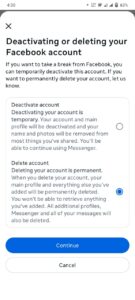
- Confirm Deletion:
Read the information carefully, as this action is irreversible. Click Delete Account to confirm. - Wait for the 30-Day Grace Period:
Facebook will delay the deletion process for 30 days. If you log in during this time, the deletion will be canceled.
After 30 days, your account and all associated data will be permanently removed.
Things to Consider Before Closing Your Account
Before closing your Facebook account, keep the following in mind:
- Download Your Data:
Use Facebook’s Download Your Information tool to save your photos, posts, messages, and other data. - Disconnect Third-Party Apps:
Many apps and websites use Facebook for login. Make sure to unlink these services or update your login methods. - Inform Your Contacts:
Let friends or groups know you’re leaving if necessary. - Check for Active Subscriptions:
Ensure you’re not subscribed to any services billed through Facebook. - Understand the Timeline:
For permanent deletion, remember that Facebook takes 30 days to fully remove your account.
Taking these steps will help you avoid losing important data or access to other services.
Conclusion
Closing your Facebook account is straightforward, but it’s important to choose the right option for your needs. Whether you’re temporarily deactivating your account or permanently deleting it, following the steps outlined above will ensure a smooth transition.
Remember to download your data, disconnect third-party apps, and inform your contacts before proceeding. By taking these precautions, you can close your Facebook account with confidence and peace of mind.
FAQs
1. Can I recover my account after deletion?
No, once your account is permanently deleted, it cannot be recovered. Facebook provides a 30-day grace period, but after that, all data is gone.
2. What happens to my messages after I delete my account?
If you delete your account, your messages will be removed from Facebook’s servers. However, copies of your messages may still exist in the inboxes of the people you’ve messaged.
3. Will deactivating my account unsubscribe me from emails?
No, you’ll need to manually opt out of emails during the deactivation process.