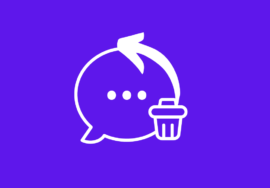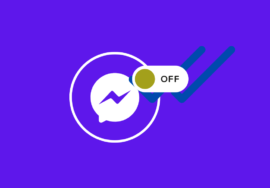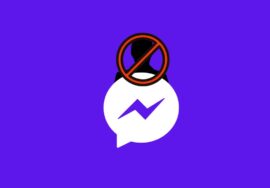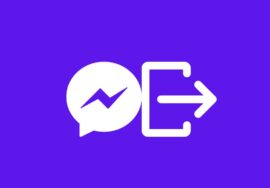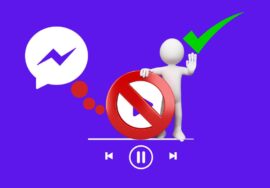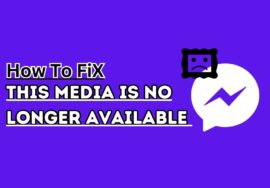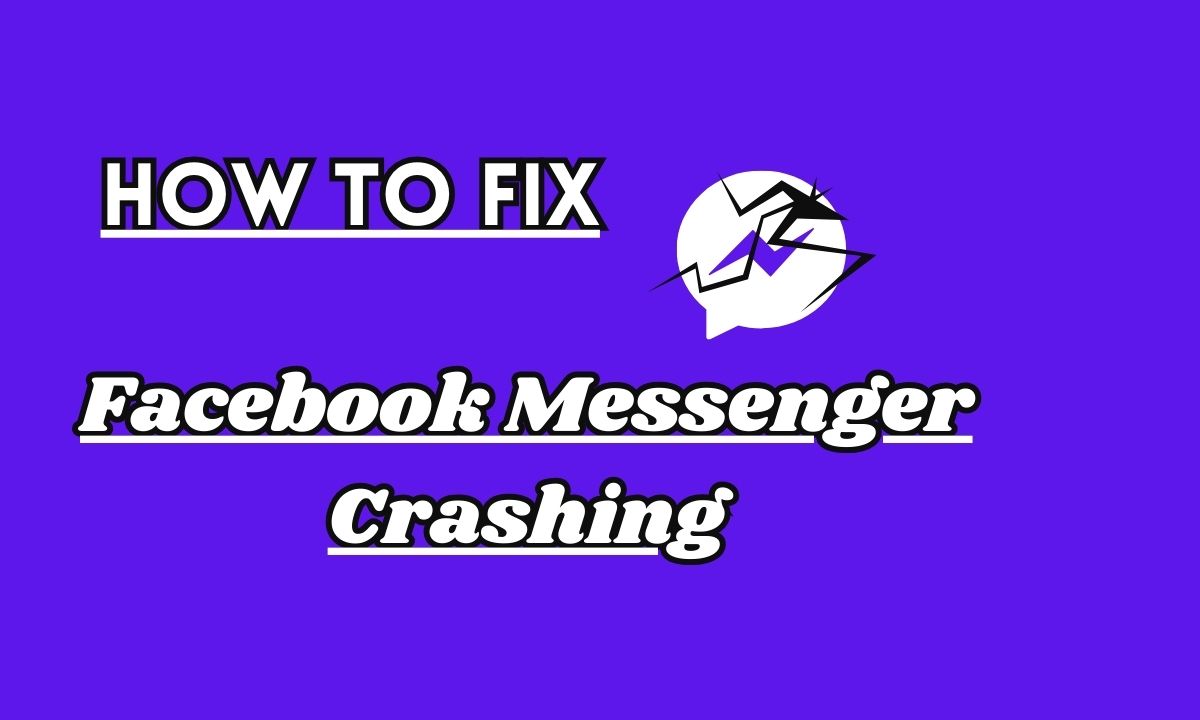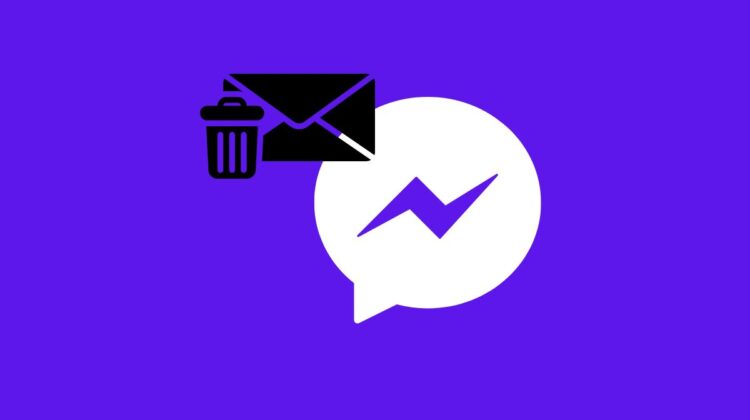
How To Delete Messages On Facebook Messenger – 2024 Best Note
Welcome to our article on how to delete messages on Facebook Messenger!
If you’re an avid user of this popular messaging app, you may have found yourself in need of clearing out some old conversations or removing certain messages for various reasons.
Whether it’s to declutter your inbox, maintain privacy, or simply correct a typo, we’ve got you covered.
In this article, we’ll show you step-by-step instructions on how to delete messages on Facebook Messenger across different devices and platforms. So let’s dive right in and tidy up those message threads!
Table of Contents
Why You Delete Messages On Facebook Messenger?
There are numerous reasons why you might want to delete messages on Facebook Messenger.
#01. Privacy Concern
One common motive is the need for privacy. Perhaps there’s sensitive information in a conversation that you no longer wish to be accessible. Deleting those messages can provide peace of mind and ensure your data remains secure.
#02. Declutter Inbox
Another reason could be the desire to declutter your inbox. Over time, conversations can pile up and become overwhelming, making it difficult to find important or relevant messages when needed.
By deleting unnecessary chats, you can streamline your Messenger experience and keep things organized.
#03. Correcting Mistakes
Correcting mistakes is yet another valid motive for deleting messages. We’ve all experienced that moment of horror when we realize we sent a message with an embarrassing typo or autocorrect mishap.
Deleting the erroneous message allows us to rectify our blunders quickly and save ourselves from potential embarrassment.
#04. Start New Journey
Sometimes, relationships change or circumstances evolve, leading us to want a fresh start without past conversations weighing us down emotionally.
Removing old messages can serve as a symbolic act of moving on or leaving behind negative experiences.
#05. Free Up Space
Cleaning house digitally helps create more space for new connections and prevents our devices from becoming cluttered with irrelevant chats.
Whatever your reason may be, knowing how to delete messages on Facebook Messenger gives you control over your private communications—a feature that many users find beneficial in various ways throughout their messaging journey.
How to Fix This Media Is No Longer Available On Messenger In Best 5 Ways
How To Delete Messages On Facebook Messenger
Facebook Messenger is a popular messaging platform that allows users to connect and communicate with friends, family, and colleagues.
However, there are times when you may want to delete messages on Facebook Messenger for various reasons. Whether it’s clearing up clutter or removing sensitive information, deleting messages can help maintain your privacy and declutter your inbox.
So, here we will guide you to delete messages on Facebook Messenger, whether you are using a Laptop or PC, mobile or iPhone.
How To Delete Messages On Facebook Messenger On Laptop
If you’re using Facebook Messenger on your laptop or desktop computer, the process of deleting messages is quite simple.
- First, open the Facebook website in your preferred web browser.
- Then, navigate to the Messages section by clicking on the speech bubble icon at the top right corner of the page.
- Once you’re in the Messages section, find the conversation containing the message you want to delete.
- Hover over it and click on “Options” (represented by three dots) that appear on the right side of each conversation.
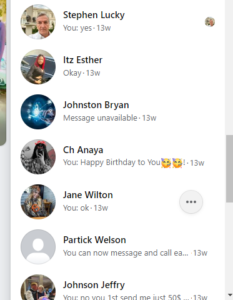
- In this dropdown menu, select “Delete chat” to delete an entire conversation thread along with all its associated messages.
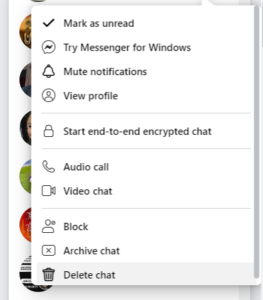
Please note that deleted messages cannot be recovered once they are removed from both sides’ devices. So make sure to double-check before proceeding with deletion!
Remember that maintaining digital privacy should always be a priority when using social media platforms like Facebook Messenger!
How To Delete Messages On Facebook Messenger On iPhone
Deleting messages on Facebook Messenger is a straightforward process, especially when you’re using an iPhone.
Whether you want to clear up your chat history or remove specific conversations, here’s how you can delete messages on Facebook Account.
To delete individual messages on Facebook Messenger:
- Open the app and locate the conversation that contains the message you want to delete.
- Swipe left on the message to reveal a “Delete” button.
- Tap on “Delete” and confirm your action by selecting “Delete Message.”
If you want to delete entire conversations:
- Open the app and go to the list of conversations.
- Swipe left on the conversation you wish to remove.
- Tap on “Delete,” then confirm by selecting “Delete Conversation.”
Remember that deleting messages or conversations only removes them from your device; they may still be visible to other participants in the chat.
By following these steps, managing your messages on Facebook Messenger becomes effortless, giving you more control over your digital interactions. So go ahead and clean up your inbox with ease!
How To Delete Messages On Facebook Messenger Permanently
Have you ever sent a message on Facebook Messenger that you instantly regretted? Maybe it was an embarrassing typo or an impulsive rant. Whatever the reason, deleting messages on Facebook Messenger permanently is a simple process.
- First, using your device, open Facebook Messenger.
- Go to the conversation where the message you want to delete is located.
- Tap and hold on to the specific message until a menu appears.
- From there, select “Remove” or “Delete.” You will be given two options – either delete for yourself or delete for everyone in the conversation.
If you choose to delete for yourself, only your copy of the message will be removed. However, if you opt to delete everyone, it will disappear from both your screen and those of all participants in the chat.
Keep in mind that this feature only works within 10 minutes of sending a message.
Deleting messages on Facebook Messenger permanently can help alleviate any embarrassment or regret caused by certain conversations.
It’s always good to have control over what remains visible online, especially when it comes to personal communication.
How To Delete Messages On Facebook Messenger All At Once
Are you tired of manually deleting every message on Facebook Messenger? Well, fret not! There is a way to delete messages on Facebook Messenger all at once, making your life much easier.
In this section, we will guide you through the steps of how to delete messages on Facebook Messenger on both laptops and iPhones.
On a laptop, simply follow these quick and easy steps:
- Open Facebook Messenger in your web browser.
- Go to the conversation that contains the messages you want to delete.
- Click on the three-dot menu icon located at the top right corner of the conversation window.
- Select “Delete” from the drop-down menu.
- Choose whether you want to delete only your copy or both sides of the conversation.
Now let’s move on to deleting messages all at once using an iPhone:
- Open the Facebook Messenger app on your iPhone.
- Go to the conversation that has the messages you wish to delete.
- Tap and hold on any message bubble until a pop-up menu appears.
- Tap “More” from this menu options list.
- Select all the messages you want to delete by tapping on each bubble or use the “Select All” option if desired.
By following these simple steps, you can easily remove multiple messages in one go without having to waste time scrolling through countless chats!
Remember – it’s always important to keep your conversations organized and clutter-free, so make sure you regularly clean up unwanted messages for a smoother messaging experience!
How To Delete Messages On Facebook Messenger For Both Sides
When it comes to deleting messages on Facebook Messenger, you might be wondering if there’s a way to delete them for both sides. Well, the good news is that yes, it is possible to delete messages on Facebook Messenger for both sides.
- To do this, simply open the conversation where the message you want to delete is located.
- Then, tap and hold on to the specific message until a menu appears.
- From there, select “Remove” or “Delete”.
- You’ll then be given two options: “Remove for Everyone” or “Remove for You”.
- If you choose “Remove for Everyone”, the message will be deleted not only from your chat but also from the recipient’s chat.
- This means that both parties involved won’t be able to see that particular message anymore.
However, keep in mind that there are some limitations to this feature. For example, if someone has already seen or taken a screenshot of the message before you deleted it, they will still have access to it even if you remove it for everyone.
So next time you need to delete a message on Facebook Messenger and want it gone for both sides of the conversation, just follow these simple steps!
Conclusion
Deleting messages on Facebook Messenger can be a useful feature for many reasons.
Whether you want to clear up the clutter in your inbox, remove sensitive information, or simply erase a conversation from your digital history, knowing how to delete messages is essential.
In this article, we have explored various methods to delete messages on Facebook Messenger. We discussed how to do it on both laptops and iPhones.
We also learned about permanent deletion and deleting all messages at once. Additionally, we discovered the option of deleting messages for both sides of the conversation.
By following these steps, you can easily clean up your Messenger conversations and maintain privacy in your digital interactions.
Can I delete messages for everyone in a conversation?
Yes, with a limited window! You can remove messages you’ve sent for everyone in the chat within 10 minutes of sending them. After that, you can only delete them for yourself.
How do I delete an entire conversation?
This is easier than deleting individual messages. Simply swipe left on the conversation you want to delete and tap “Delete”.