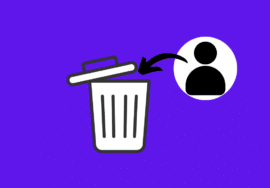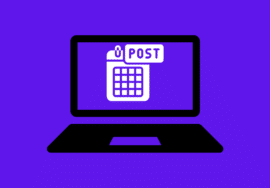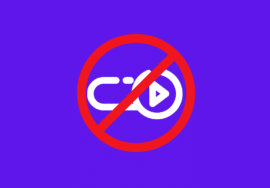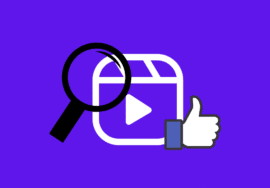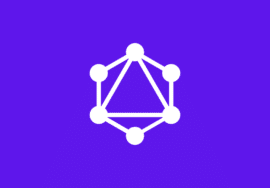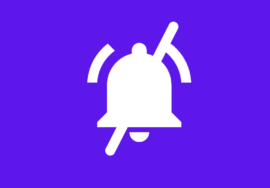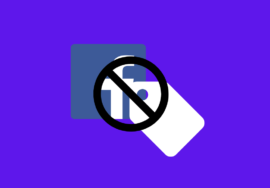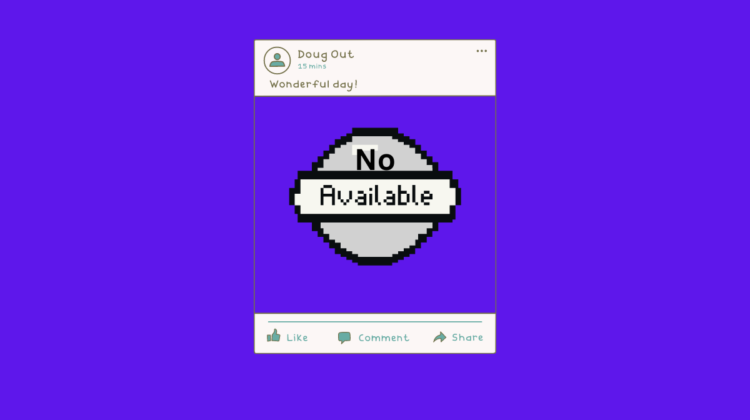
How to Fix “No Post Available” on Facebook – 2024 Best Note
If you’ve ever encountered the frustrating “No Post Available” message while browsing Facebook, you’re not alone.
This error can be perplexing, leaving users wondering why their content is suddenly inaccessible.
In this article, we’ll delve into the reasons behind this error and provide effective solutions to help you get back to sharing and engaging on the platform seamlessly.
Table of Contents
What Does “No Post Available” Mean?
When you come across the “No Post Available” message on Facebook, it typically indicates that the content you’re trying to access cannot be displayed.
This could apply to your own posts or those shared by others on your timeline or in groups.
Common Causes of the Error
The “No Post Available” error on Facebook can occur due to various reasons, ranging from privacy settings to technical glitches.
Understanding these reasons is essential for effectively troubleshooting and resolving the issue.
1. Privacy Settings
One of the most common reasons for encountering the “No Post Available” error is related to privacy settings.
Facebook offers users a range of options to control the visibility of their posts, including settings for who can view their content.
If the post you’re trying to access has restrictive privacy settings, such as being visible only to a specific group of friends or followers, you may see the “No Post Available” message if you’re not included in the intended audience.
2. Temporary Glitches
Like any other online platform, Facebook is susceptible to occasional glitches and technical issues.
These temporary disruptions can affect the availability of posts and lead to the “No Post Available” error.
Glitches may occur due to server issues, software bugs, or network connectivity issues.
3. Content Removal
In some cases, the post you’re trying to access may have been removed or hidden by the user who posted it.
This could be intentional, such as when the user decides to delete their post or make it inaccessible to certain viewers.
Alternatively, Facebook’s automated systems or community standards may have flagged the content for removal due to violations of the platform’s policies.
If the post has been removed or hidden by the user, you will likely continue to see the “No Post Available” message until the content is restored or made accessible again.
4. Account Restrictions
Occasionally, the “No Post Available” error may occur due to restrictions placed on your Facebook account.
This could be the result of a variety of factors, including account suspension, content moderation, or security measures.
If Facebook has detected suspicious activity or a violation of its terms of service associated with your account, it may limit your access to certain features or content.
How to Fix the “No Post Available” on Facebook
Encountering the “No Post Available” error on Facebook can be frustrating, but fortunately, there are several solutions you can try to resolve the issue and regain access to the content you want to view.
1. Check Privacy Settings
The first step in resolving the “No Post Available” error is to check the privacy settings associated with the post you’re trying to access.
To do this, navigate to the post in question and click on the privacy settings icon (usually represented by a padlock or globe icon).
From there, review the visibility settings and ensure that you are included in the intended audience.
If necessary, reach out to the post owner to request access or ask them to adjust their privacy settings accordingly.
2. Refresh the Page
Sometimes, the “No Post Available” error can be caused by temporary glitches or issues with the Facebook platform.
In such cases, a simple refresh of the page may resolve the issue and restore access to the post. To refresh the page, click the refresh button on your browser or press F5.
After refreshing the page, check if the error persists. If the post is still inaccessible, consider trying other solutions listed here.
3. Clear Cache and Cookies
Clearing your browser’s cache and cookies can help eliminate any stored data that might be causing issues with loading Facebook content.
Cached data can sometimes become corrupted or outdated, leading to display-related errors such as the “No Post Available” message.
- To clear your browser’s cache and cookies, open your preffered browser and click on three dots in top right corner of screen.
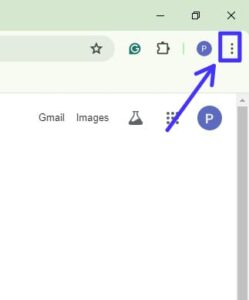
- From the menu, select “Clear browsing data.”
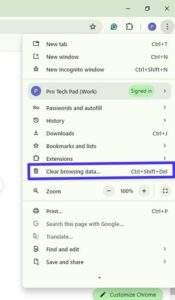
- Check the boxes and click on “Clear data.”
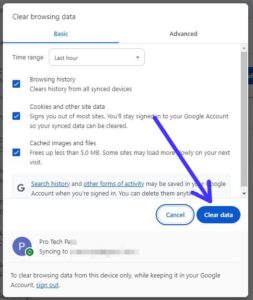
- Then restart your browser and revisit Facebook to see if the error is resolved.
If you don’t know how to clear cache on Facebook, read this article:
4. Contact Facebook Support
If the above solutions do not resolve the “No Post Available” error, or if you believe the issue is due to a technical problem with the Facebook platform, consider reaching out to Facebook support for assistance.
Facebook provides various support channels, including its help center, community forums, and direct messaging options.
When contacting Facebook support, provide as much detail as possible about the issue, including any error messages you’re encountering and steps you’ve already taken to try and resolve the problem.
Facebook’s technical team will review your case and provide guidance on how to fix the error or escalate the issue for further investigation if necessary.
Conclusion
Encountering the “No Post Available” error on Facebook can be frustrating, but understanding its causes and implementing the appropriate solutions can help resolve the issue effectively.
By checking privacy settings, refreshing the page, clearing cache and cookies, and seeking support from Facebook, you can regain access to the content you want to view or share.