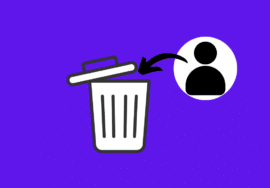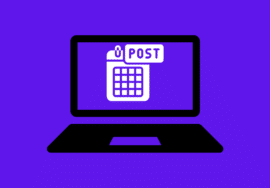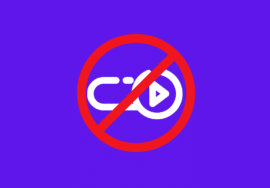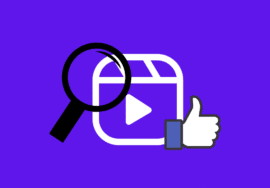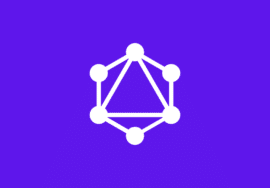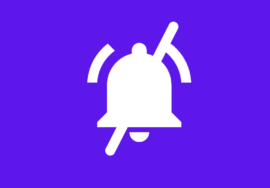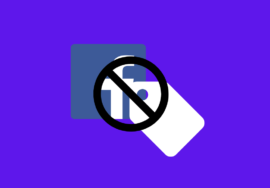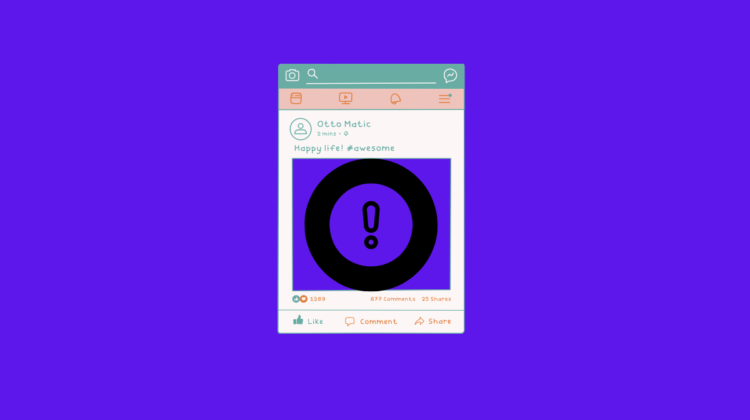
How to Fix “Page isn’t available right now” on Facebook in 2024
Facebook has become an integral part of our daily lives, connecting us with friends, family, and the world around us.
However, encountering the error message “Page isn’t available right now” can be frustrating and confusing.
In this guide, we’ll explore the common reasons behind this error and provide actionable troubleshooting steps to resolve it swiftly.
Table of Contents
Reasons for the Error “Page isn’t available right now” on Facebook
When encountering the frustrating error message “Page isn’t available right now” on Facebook, users often wonder what causes this issue and how they can resolve it.
Understanding the reasons behind this error is crucial to effectively troubleshoot and rectify the problem.
Here are some common reasons why you might encounter the “Page isn’t available right now” error on Facebook:
#01. Server Issues
One of the most common reasons for the “Page isn’t available right now” error is temporary server issues on Facebook’s end.
This could be due to maintenance or technical glitches affecting the availability of certain pages.
When Facebook’s servers are experiencing downtime or undergoing maintenance, users may encounter this error message when trying to access specific pages.
#02. Page Unpublished or Deleted
Another reason for the error message is that the page you’re trying to access may have been unpublished or deleted by the page admin.
Facebook provides page admins with the option to unpublish or delete their pages, which renders them inaccessible to users.
If the page you’re attempting to visit has been unpublished or deleted, you’ll receive the “Page isn’t available right now” error.
#03. User Restrictions or Privacy Settings
The error may also occur if the page owner has restricted access to their page or adjusted the privacy settings in a way that prevents certain users from viewing it.
Pages can be configured to be visible to specific audiences, such as only those logged into Facebook or users within a certain age range or location.
If your account doesn’t meet the specified criteria, you’ll receive an error message when trying to access the page.
#04. Browser or App Cache Problems
Cached data stored in your browser or the Facebook app on your device can sometimes cause issues when loading pages.
If the cached data is corrupted or outdated, it may lead to errors like “Page isn’t available right now.”
Clearing the cache and cookies in your browser or app settings can often resolve this issue by forcing the browser or app to fetch fresh data from Facebook’s servers.
#05. Technical Glitches or Bugs
Occasionally, technical glitches or bugs within the Facebook platform itself can cause pages to become temporarily unavailable.
These glitches may affect specific pages or the platform as a whole, resulting in error messages like “Page isn’t available right now.”
Facebook typically works to address and resolve such issues promptly, but they may still occur from time to time.
Understanding these potential reasons for the “Page isn’t available right now” error on Facebook can help users diagnose and troubleshoot the problem effectively.
Troubleshooting Steps for The Error “Page isn’t available right now” on Facebook
Encountering the error message “Page isn’t available right now” on Facebook can be frustrating, especially when trying to access a specific page or profile.
However, there are several troubleshooting steps you can take to resolve this issue and regain access to the desired content.
Below are some effective troubleshooting steps to address the “Page isn’t available right now” error on Facebook:
#01. Refresh the Page
The first step in troubleshooting this error is to simply refresh the page. Sometimes, the error occurs due to a temporary glitch or network issue.
Reloading the page can often resolve the problem and restore access to the content.
#02. Check Internet Connection
Ensure that your internet connection is stable and working properly.
Poor internet connectivity or network issues can sometimes prevent pages from loading correctly on Facebook.
Try switching to a different network or restarting your router to improve connectivity.
#03. Connect to a VPN
It can be your location fault that error “Page isn’t available right now” on Facebook is showing.
To resolve this, force exit the Facebook App and then go to the App/Play store of your device.
Search for the VPN and from the results, select one after reading its reviews.
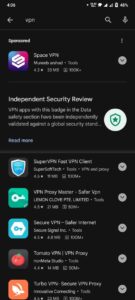
Install the VPN, launch it and connect to outside of your country.
Open the Facebook App again and open that page again.
#04. Try Again Later
If the error persists after refreshing the page and checking your internet connection, it’s possible that the issue is on Facebook’s end.
In such cases, it may be best to wait and try accessing the page again later. Facebook occasionally experiences downtime or technical issues that can affect page availability.
#05. Verify Page Availability
Double-check whether the page you’re trying to access is still available on Facebook.
It’s possible that the page has been unpublished or deleted by the page admin, rendering it inaccessible.
You can try searching for the page using Facebook’s search function or accessing it through a direct link.
#06. Contact Page Admin
If you suspect that the page may have been unpublished or deleted, consider reaching out to the page admin for clarification.
The admin may provide insight into why the page is unavailable and whether it will be restored in the future.
#07. Clear Browser Cache and Cookies
Cached data stored in your browser can sometimes interfere with the proper loading of Facebook pages.
Clearing your browser’s cache and cookies can help resolve this issue by refreshing the stored data.
To clear the cache, Click on three horizontal lines on Facebook.
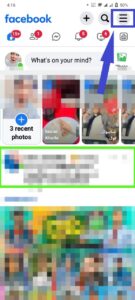
Scroll down and click on “Clear space.”
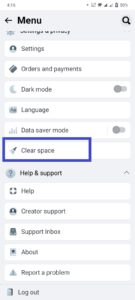
Check the boxes of cache types and click on “Clear.”
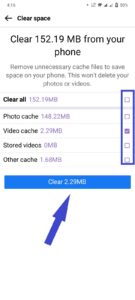
After clearing the cache and cookies, try accessing the page again to see if the error persists.
#08. Use a Different Browser or Device
If the error persists on one browser or device, try accessing the page using a different browser or device.
Sometimes, browser-specific issues or compatibility issues can cause errors like “Page isn’t available right now.”
Switching to a different browser or device may help resolve the problem.
#09. Download an older version of Facebook
Uninstall the Facebook App from your device and search for older versions of Facebook app on Google Chrome or Safari Browser.
Install the older version of Facebook app and visit that page again. Hopefully, your issue will have been resolved.
#10. Report the Issue to Facebook
If none of the above troubleshooting steps resolve the error, consider reporting the issue to Facebook.
Facebook provides a Help Center where users can report problems and receive assistance from the support team.
Provide detailed information about the error, including any steps you’ve already taken to troubleshoot it.
By following these troubleshooting steps, you can effectively address the “Page isn’t available right now” error on Facebook and regain access to the desired pages or profiles.
Conclusions
Encountering the “Page isn’t available right now” error on Facebook can be frustrating, but it’s usually a temporary issue that can be resolved with a few simple steps.
By understanding the common causes of this error and following the troubleshooting steps outlined in this guide, you can quickly regain access to the pages you want to visit on Facebook.