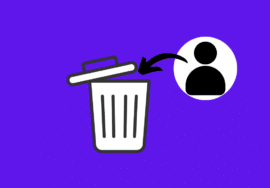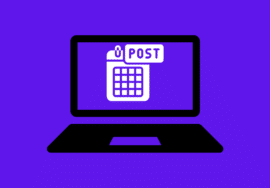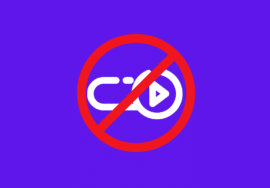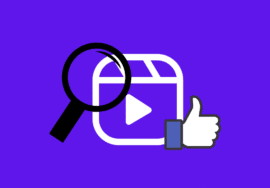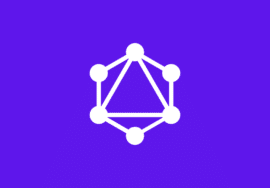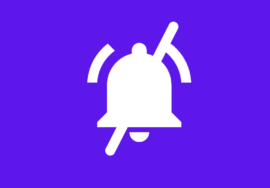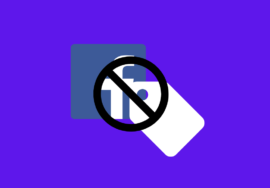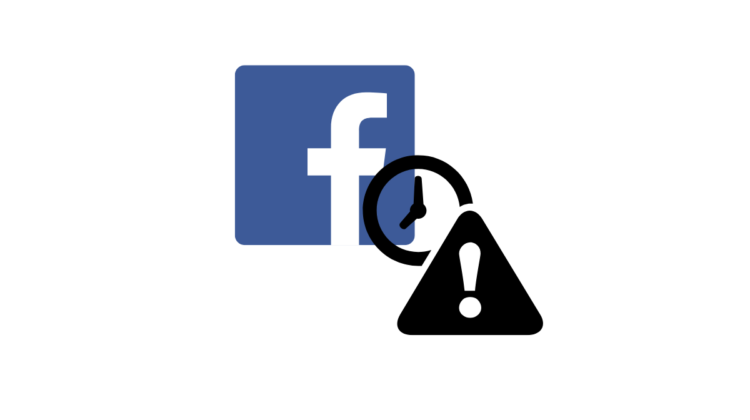
How to Fix “Session Expired” on Facebook – 2024 Best Guide
In today’s digital age, Facebook has become an integral part of our daily lives, serving as a platform for social networking, communication, and entertainment.
However, encountering errors while using Facebook can be frustrating, especially when they disrupt our browsing experience.
One common issue that users may encounter is the dreaded “Session Expired” error.
In this article, we’ll explore what the “Session Expired” error means, why it occurs, and most importantly, how to fix it to continue enjoying seamless Facebook usage.
Table of Contents
Understanding the “Session Expired” Error
The “Session Expired” error typically occurs when your current session on Facebook expires, leading to the loss of access to your account and its features.
This can happen for various reasons, including prolonged inactivity, network issues, or security-related concerns.
When you encounter this error, you may find yourself abruptly logged out of Facebook and prompted to log in again to regain access.
Troubleshooting Steps To Fix “Session Expired” Error
Encountering the “Session Expired” error on Facebook can disrupt your browsing experience and prevent you from accessing your account and its features.
Fortunately, there are several troubleshooting steps you can take to resolve this issue and regain access to Facebook.
1. Clearing Browser Cache and Cookies
One of the most common causes of the “Session Expired” error is corrupted or outdated browser data, such as cache and cookies.
Clearing your browser’s cache and cookies can help refresh your session and resolve the error.
How to Clear Browser Cache and Cookies
- Chrome: Click on the three-dot menu icon > Clear browsing data.
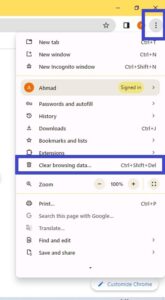
- Select the time range and types of data you want to clear, then click “Clear data.”
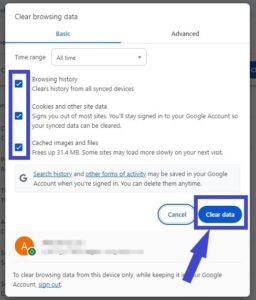
- Firefox: Click on the three-line menu icon to open the menu panel. Scroll down to the “History” and “Clear Recent History.” Check the boxes for Cookies and Site Data and Cached Web Content, then click “Clear.”
- Safari: Go to Safari > Preferences > Privacy. Click on “Manage Website Data,” then select “Remove All” to clear cookies and website data.
2. Logging Out and Logging Back Into Facebook
Sometimes, simply logging out of Facebook and then logging back in can refresh your session and resolve the “Session Expired” error.
Ensure that you enter your login credentials correctly to avoid any login issues.
How to Log Out and Log Back Into Facebook
- Click on the downward-facing arrow in the top-right corner of the Facebook homepage.
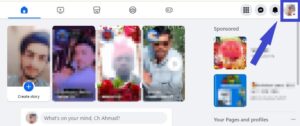
- Select “Log Out” from the dropdown menu.
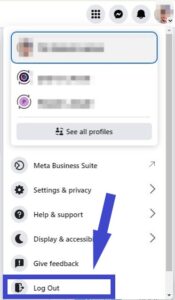
- Once logged out, go back to the Facebook homepage and click on “Log In” to enter your login credentials and access your account again.
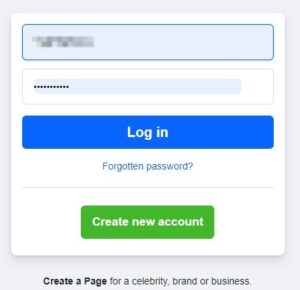
3. Checking Network Connection
A poor or unstable internet connection can also trigger session expiration errors on Facebook.
Check your network connection and switch to a more stable connection if possible to resolve the issue.
How to Check Network Connection
- Ensure that you’re connected to a reliable Wi-Fi network or have a strong cellular signal.
- Try accessing other websites or applications to confirm that your internet connection is working properly.
- If using Wi-Fi, try resetting your router or modem to refresh the connection.
4. Trying a Different Browser or Device
If you continue to experience session expiration errors, try accessing Facebook from a different browser or device. This can help determine if the issue is specific to your current browser or device configuration.
How to Access Facebook from a Different Browser or Device
- Open a different web browser (e.g., if you’re using Chrome, try Firefox or Safari) and navigate to the Facebook website to see if the error persists.
- Alternatively, try accessing Facebook from a different device, such as a smartphone or tablet, to rule out device-specific issues.
5. Updating Browser or Facebook App
Outdated browser versions or Facebook app versions can sometimes cause compatibility issues and lead to session expiration errors.
Ensure that your browser or Facebook app is up to date with the latest version.
How to Update Browser or Facebook App
- For browsers: Check for updates in the browser’s settings or preferences menu. Most browsers have an option to automatically update to the latest version.
- For the Facebook app: Visit the app store on your device (e.g., Google Play Store for Android or Apple App Store for iOS) and search for “Facebook.” If an update is available, select “Update” to install the latest version.
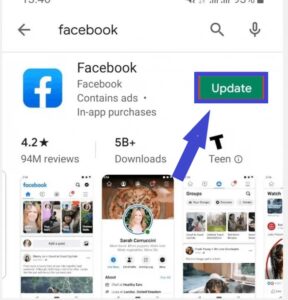
6. Contacting Facebook Support
If none of the above troubleshooting steps work, consider reaching out to Facebook support for assistance.
They can provide further guidance and help resolve any underlying issues affecting your account.
How to Contact Facebook Support
- Visit the Facebook Help Center and navigate to the appropriate help section related to your issue.
- Use the search bar to look for relevant articles or guides that may help troubleshoot the “Session Expired” error.
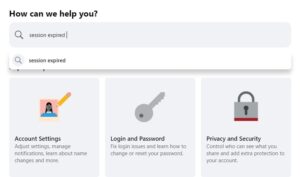
- If you’re unable to find a solution, look for options to contact Facebook support directly, such as through chat support or submitting a support request.
7. Resetting Password
In some cases, session expiration errors may occur due to incorrect login credentials or security concerns. Resetting your Facebook password can help address these issues and regain access to your account.
How to Reset Facebook Password
- Go to the Facebook login page and click on the “Forgot Password?” link.
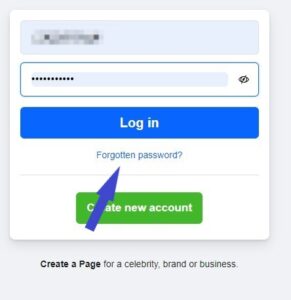
- Enter your email address or phone number associated with your Facebook account and follow the prompts to reset your password.
- Once you’ve reset your password, try logging in again to see if the session expiration error persists.
8. Checking for Account Security Alerts
Review your account security settings and check for any security alerts indicating unauthorized access or suspicious activity. Taking appropriate measures to secure your account can prevent future session expiration errors.
How to Check for Account Security Alerts:
- Go to the Facebook Security Settings page.
- Review the “Security and Login” section for any recent security alerts or unusual login activity.
- If you notice any suspicious activity, follow the recommended steps to secure your account, such as changing your password or enabling two-factor authentication.
By following these troubleshooting steps, you can effectively address the “Session Expired” error on Facebook and regain access to your account and its features.
Preventive Measures to Avoid “Session Expiration” Error
To minimize the risk of encountering session expiration errors in the future, consider implementing the following preventive measures:
1. Staying Logged In
Whenever possible, stay logged in to your Facebook account to avoid frequent logouts and session expiration issues.
2. Enabling Two-Factor Authentication
Enable two-factor authentication (2FA) for an added layer of security on your Facebook account. This can help prevent unauthorized access and protect against session hijacking.
3. Regularly Reviewing Account Activity
Regularly review your account activity and security settings for any signs of suspicious or unauthorized access. Promptly report any unusual activity to Facebook for investigation.
4. Keeping Contact Information Updated
Ensure that your contact information, including your email address and phone number, is up to date in your Facebook account settings. This will help facilitate account recovery and communication with Facebook support if needed.
Conclusion
Encountering a “Session Expired” error on Facebook can be frustrating, but it’s important to remember that there are steps you can take to resolve the issue and prevent it from happening again in the future.
By following the troubleshooting steps outlined in this article and implementing preventive measures to safeguard your account, you can ensure a smooth and secure Facebook experience.