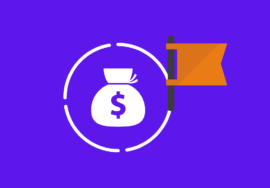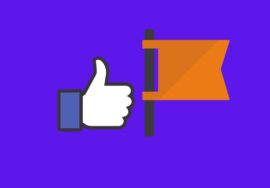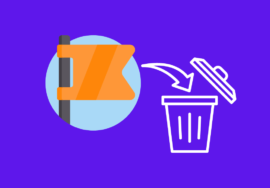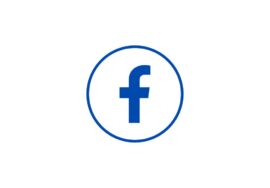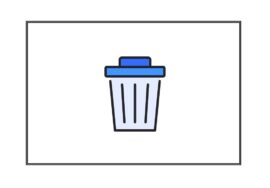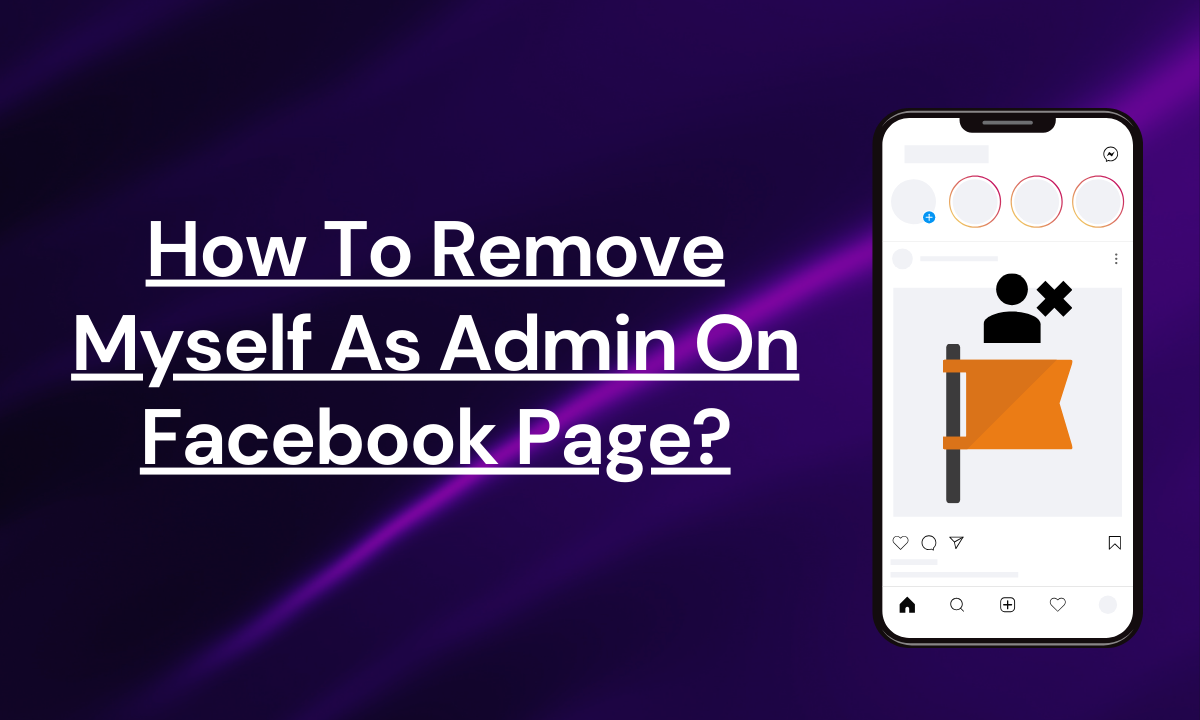
How To Remove Myself As Admin On Facebook Page- Best Guide In 2023
Facebook pages are a great way to promote your business or brand, but what happens when you no longer want to be an admin on that page?
It can be a little confusing to know how to remove myself as admin on Facebook Page, especially if you’re not familiar with the platform.
Thankfully, removing yourself as an admin is a straightforward process that can be done in just a few simple steps.
In this article, we’ll take a look at how to remove yourself as an admin from a Facebook page.
We’ll go through each step in detail, so you can easily follow along and complete the process with ease.
Whether you’re leaving a business or simply want to take a step back, this step-by-step guide will help you navigate the process of removing yourself as an admin on a Facebook page.
Table of Contents
Reasons To Remove Myself As Admin On Facebook Page
There are several reasons why you might choose to remove yourself as an admin on a Facebook page. Here are some of the most common:
#01. Time Constraints
Managing a Facebook page can be time-consuming, especially if it’s a large or active page.
If you no longer have the time to dedicate to posting content, responding to comments, and monitoring the page’s performance, it might be best to step down and let someone else take over.
#02. Shifting Responsibilities
Maybe your role within the organization or project that the Facebook page represents has changed.
If you’re no longer directly involved in the area the page focuses on, it makes sense to hand over admin duties to someone who is.
#03.Adding New Team Members
Perhaps you’re bringing on new people to help manage the Facebook page. In this case, you can add them as admins and then remove yourself once they’re up to speed.
#04. Leaving an Organization
If you’re leaving the company or organization behind, it’s important to remove yourself as an admin to avoid any security risks or confusion about who has control of the page.
#05. Disagreements or Stepping Away
Sometimes disagreements arise about how to manage the page. If you can’t reach a resolution, removing yourself as an admin might be the best course of action.
Or, you may simply want to step away from social media management altogether.
How To Remove Myself As Admin On Facebook Page
To remove yourself as an admin on a Facebook page, you’ll need to navigate to the Page Roles section. This is where you can manage the roles and permissions of all the individuals associated with the page.
- To begin, make sure you are logged into the Facebook account that has admin access to the page you want to remove yourself from.
- Once logged in, locate the page by either searching for it in the search bar or navigating to it through your profile.
- Once you are on the page, locate and click on the “Settings” tab, usually located in the upper right corner of the page. This will cause a drop-down menu with multiple options to appear.
- Within the “Settings” menu, look for the “Page Roles” option and click on it. This will take you to the Page Roles section, where you can manage the admin roles for the page.
- In the Page Roles section, you will see a list of current page admins and their respective roles. Locate your name on the list and click on the “Edit” button next to it.
- To remove yourself as an admin, simply click on the “Remove” button next to your name.
- You will then be prompted by Facebook to confirm the selection you made. Take a moment to ensure that you are indeed removing yourself as an admin, as this action cannot be undone. If you are certain, click on the “Confirm” button to proceed.
After confirming, Facebook will remove your admin privileges for the page. You will still be able to access the page as a regular member, but you will no longer have the ability to make administrative changes or manage page settings.
Also Read This One:
How To Regain Admin Access
- To regain admin access, you will need either another admin of the page to grant you access or contact Facebook support for assistance.
- If there is another admin, reach out to them and ask them to re-add you as an admin.
- If there are no other admins available, you can contact Facebook support by visiting the Facebook Help Center and searching for “Regain admin access to a Facebook page.”
- Follow the instructions provided by Facebook support to regain access to your page.
- It’s important to note that regaining admin access may require some verification steps to ensure the security of the page.
- Be prepared to provide the necessary information or documentation to prove your ownership or affiliation with the page.
By following these steps, you can regain admin access to your Facebook page if you ever find yourself in a situation where you’ve been removed as an admin.
Conclusions
In conclusion, taking control of your Facebook Page admin status is a responsible step toward maintaining the security and privacy of your online presence.
By following the step-by-step guide provided in this article, you can confidently remove yourself as an admin on your Facebook Page and ensure that the page is in capable hands moving forward.
We hope you found our step-by-step guide on how to remove yourself as an admin on a Facebook page helpful.
It can be quite frustrating to navigate the various settings and options on Facebook, but we have provided clear instructions to make the process easier for you.
FAQs
Can I remove myself as admin on the Facebook Page?
Yes, you can by going to the page from which you want to remove yourself as admin. Select “Settings” there and then click on “Page Role”. Locate your name on the list and click on the “Edit” button next to it. Click on “Remove” and confirm your decision.
Can I regain access to the Facebook Page?
You can’t get access to the Facebook Page by yourself. However, you can contact other admins of that page and ask them to add you as an admin to that page or you can contact to Facebook customer support.