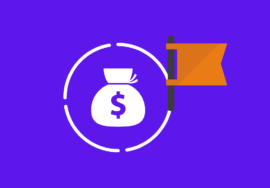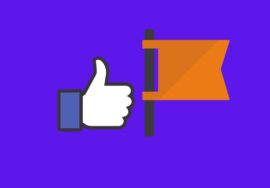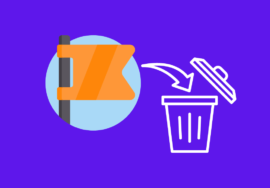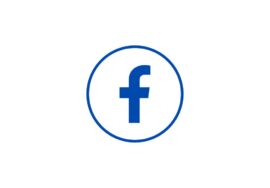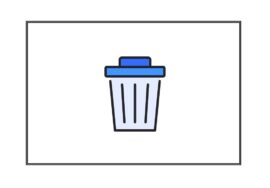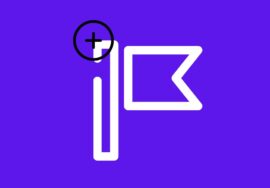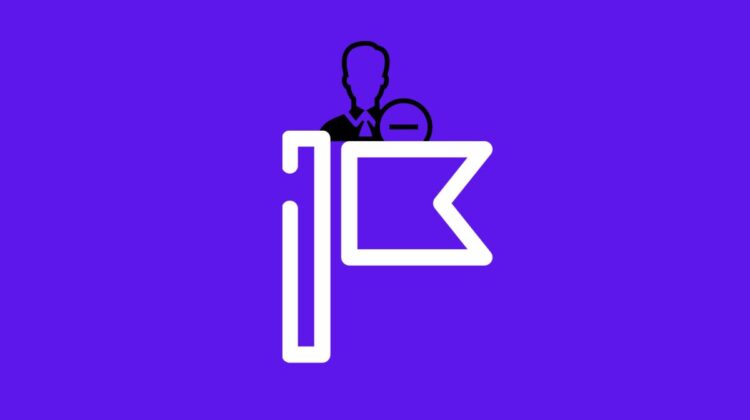
How To Remove An Admin From A Facebook Page – 2024 Best Note
Welcome to the world of Facebook Pages, where businesses, organizations, and individuals can connect with their audience in a meaningful way.
Admins play a crucial role in managing these pages, ensuring that they run smoothly and effectively. But what happens when you need to remove an admin from a Facebook Page?
Whether it’s due to a change in team dynamics or simply needing to streamline your page management, we’ve got you covered with this step-by-step guide on how to remove an admin from a Facebook Page.
In this article, we’ll walk you through the process of removing an admin from your Facebook Page using different devices – laptop, Android phone, and iPhone.
Table of Contents
Reasons To Remove An Admin From A Facebook Page
There may come a time when you need to remove an admin from a Facebook page.
While it’s important to have a team of admins who can help manage and grow your page, there are certain situations where removing an admin is necessary.
#01. Inactivity
One common reason is if the admin is no longer actively involved or contributing to the page.
If they haven’t posted or engaged with followers in months, it might be best to remove them so that you can make room for someone more dedicated.
#02. Disagreements Within Team
Another reason for removing an admin could be due to conflicts or disagreements within the team.
If there are constant clashes over strategy or decision-making, it can hinder progress and negatively impact the overall success of the page.
#03. Violation Of Community Guidelines
Sometimes, an admin may violate community guidelines or engage in inappropriate behavior on the page.
In such cases, removing them becomes crucial to maintaining a safe and respectful environment for your followers.
#04. Leave Admin Role
Additionally, if an admin leaves their role voluntarily but forgets to remove themselves from the page, it’s important to remove them to protect sensitive information and prevent any potential unauthorized actions.
While having multiple admins can provide valuable support for managing a Facebook page effectively, there are instances where removing one becomes necessary.
It ensures that your team remains focused and aligned towards achieving your goals while maintaining professionalism and respect within your online community.
How To Remove An Admin From A Facebook Page From Laptop
Removing an admin from a Facebook page can be done easily on your laptop. Here’s a step-by-step guide to remove an admin from a Facebook page on a laptop:
- First, log in to your Facebook account and navigate to the page where you want to remove the admin.
- Once you’re on the page, click on “Settings” located at the top right corner of the screen.
- In the left-hand column, select “Page Roles.” Here, you will see a list of all admins and their roles for that particular page.
- Find the admin that you want to remove and hover over their name. You will see an option that says “Remove.” Click on it.
- A pop-up window will appear asking if you are sure about removing this person as an admin. Confirm by clicking “Remove.”
- Enter your password when prompted for security purposes and click “Save Changes.”
And just like that, you have successfully removed an admin from a Facebook page using your laptop! Remember to manage your admins wisely for better control and efficient management of your page.
How To Remove An Admin From A Facebook Page On Android
- Open the Facebook app on your Android device and log in to your account.
- Go to the Facebook Page where you want to remove the admin.
- Tap on the three horizontal lines menu icon at the top right corner of the screen.
- Scroll down and select “Settings & Privacy” from the menu options.
- Under Settings, tap on “Page Roles.”
- You will see a list of admins for the page. Find the admin that you want to remove and tap on their name.
- On their profile, tap on “Remove From Page.” A confirmation prompt will appear asking if you are sure you want to remove this person as an admin.
It’s important to note that only admins can remove other admins from a Facebook Page.
How To Remove An Admin From A Facebook Page On iPhone
- On your iPhone, launch the Facebook app and sign in to your account.
- To access the menu, tap the three horizontal lines in the lower right corner of the screen.
- Scroll down and tap on “Pages” to access your pages.
- Select the page from which you want to remove an admin.
- Once you’re on the page, tap on “Settings” located at the top right corner of your screen.
- Scroll down until you find “Page Roles” and tap on it.
- You will see a list of all admins associated with that page.
- Locate the admin that you want to remove and tap on their name.
- A new window will appear, showing their current role as well as options for changing or removing them from being an admin.
Tips for Managing Admins on a Facebook Page
#01. Set Clear Expectations
Before adding someone as an admin, clearly define their responsibilities and roles. This will assist in preventing future misunderstandings and disputes.
#02. Regularly Review Permissions
Periodically review the permissions granted to each admin on your page. Make sure they have access only to the necessary features and data, minimizing the risk of unauthorized actions.
#03. Communicate Effectively
Maintain open lines of communication with all admins on your page. Regularly check in to address any concerns or questions they may have and ensure everyone is on the same page.
#04. Keep Track Of Activity
Monitor the activity log regularly to track changes made by admins. This will allow you to quickly identify any suspicious or unwanted actions that may require intervention.
#05. Train New Admins
When adding new admins, provide them with proper training and guidance about managing the Facebook page effectively and responsibly.
Educating them about best practices can prevent mistakes and mishaps.
#06. Create An Admin Policy Document
Develop a document outlining guidelines for admins to follow while managing the page, including posting schedules, content quality standards, response time expectations, etc.
#07. Trust But Verify
While trust is important among team members, it’s also essential to periodically double-check admin actions for security purposes.
By implementing these tips for managing admins on a Facebook Page effectively, you can maintain control over your page while fostering collaboration among team members.
Conclusion
Removing an admin from a Facebook Page is a simple process that can help you maintain control and ensure the smooth operation of your page.
Whether it’s due to a change in personnel or the need for tighter management, knowing how to remove an admin from a Facebook Page is essential.
In this article, we’ve discussed the reasons why you might want to remove an admin from a Facebook Page and provided step-by-step instructions on how to remove an admin from a Facebook Page on different devices.
By following these guidelines and staying proactive in managing your page’s administrators, you’ll be able to create a safe and successful environment for your online community.