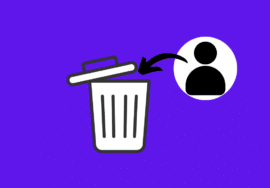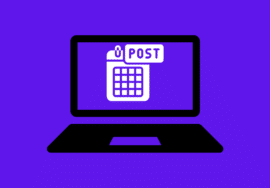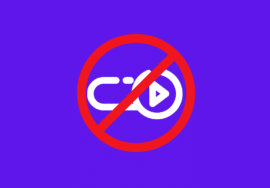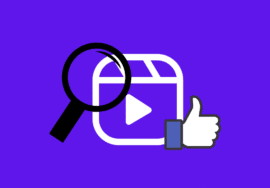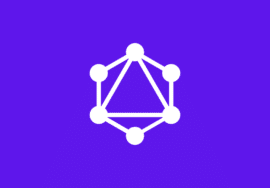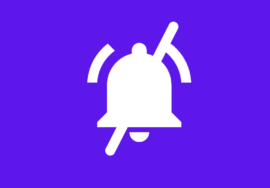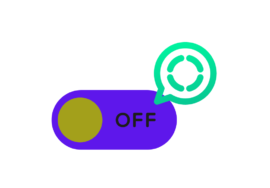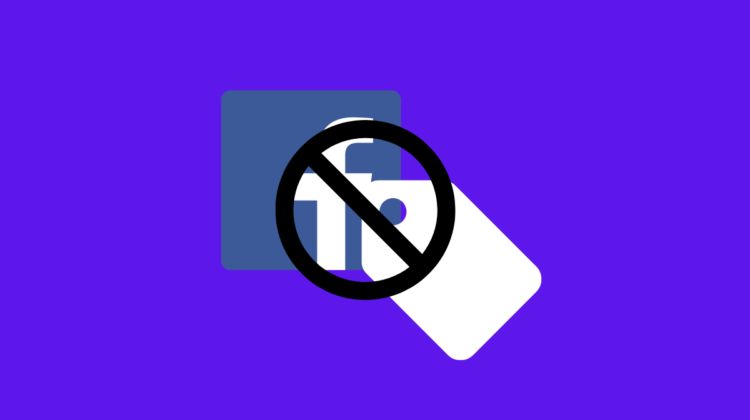
How to Stop Being Tagged on Facebook – 2024 Best Guide
In the vast realm of social media, Facebook stands as a cornerstone, connecting billions of people worldwide. Yet, with this connectivity comes the potential for unwanted attention, particularly in the form of tagging.
In this guide, we’ll explore the nuances of Facebook tagging, why you might want to control it, and how to effectively manage your tagging settings to maintain your privacy and peace of mind.
Table of Contents
Understanding Facebook Tags
When someone tags you on Facebook, it means they’ve associated your name with a piece of content, typically a photo, post, or comment.
This action can have various implications, from simply notifying you about the content to potentially exposing it to your friends and followers.
Tags can appear on your timeline, in your friends’ news feeds, and even in search results, depending on your privacy settings.
While tags can be harmless gestures of inclusion or recognition, they can also lead to unwanted attention or embarrassment, especially if the content isn’t something you want to be associated with.
Additionally, excessive tagging can clutter your timeline and detract from your overall Facebook experience.
Why Should You Stop Being Tagged on Facebook?
There are several reasons why you might want to take control of your Facebook tagging settings.
1. Privacy Concerns
At the heart of the matter lies the issue of privacy. When you’re tagged in a post, photo, or comment on Facebook, that content becomes linked to your profile, potentially exposing it to a wider audience than you intended.
This can pose privacy risks, especially if the tagged content contains sensitive information or if you simply prefer to maintain a certain level of discretion about your online activities.
By limiting the frequency of tags or exercising control over who can tag you, you can safeguard your privacy and maintain greater control over the visibility of your personal information on the platform.
2. Unwanted Attention
Another reason to consider stopping or limiting tagging on Facebook is to avoid unwanted attention.
While tags can serve as gestures of inclusion or recognition, they can also lead to unwanted interactions or associations.
Being tagged in content that doesn’t align with your interests or values can be uncomfortable or even embarrassing, particularly if it garners attention from your friends, family, or followers.
By managing your tagging settings, you can minimize the risk of being associated with content that doesn’t resonate with you or that you’d rather not be associated with publicly.
3. Cluttered Timeline
In addition to privacy concerns and unwanted attention, excessive tagging can clutter your Facebook timeline, making it harder to navigate and engage with content that matters to you.
When your timeline is filled with tagged posts, photos, and updates from others, it can detract from your overall user experience and make it challenging to find the content you’re genuinely interested in.
By controlling who can tag you and requiring review before tags appear on your timeline, you can ensure that your timeline remains clutter-free and focused on the content that’s most relevant and meaningful to you.
4. Reputation Management
Your online presence on Facebook contributes to your digital identity and reputation.
Being tagged in inappropriate or unflattering content can have implications for how you’re perceived by others, both online and offline.
Whether it’s a questionable photo from a party or a controversial post that you’re tagged in, the content associated with your profile can shape how others view you.
How to Turn Off Online Status on Facebook – 2024 Perfect Note
How to Stop Being Tagged on Facebook on Laptop
Fortunately, Facebook offers several options for controlling how you’re tagged on the platform. Here’s a step-by-step guide to managing your tagging settings on your laptop:
- Open Facebook on your browser and log in to your account.
- Click the downward arrow icon in the top right corner and select “Settings & Privacy” from the menu.
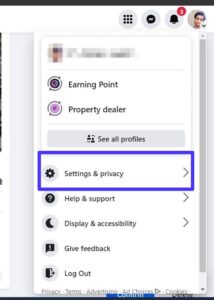
- In the “Settings & Privacy” menu, click on “Settings.”
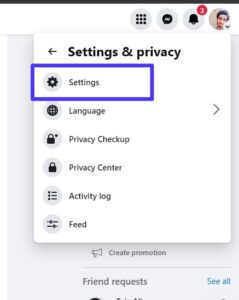
- On the left side of the screen, find “Profile and Tagging” and click on it.
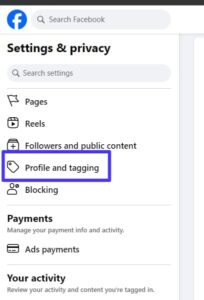
- In the “Tagging” section, look for the setting titled “Review posts you’re tagged in before the post appears on your timeline?”
- Choose “Enabled” if you want to review all posts before they appear on your timeline. This allows you to approve or remove the tag before it’s visible to your friends.
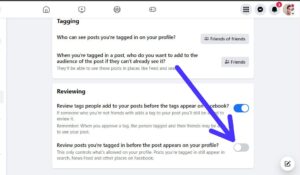
By following these steps, you can customize your tagging preferences to suit your preferences and comfort level.
How to Stop Being Tagged on Facebook on Mobile
While you can’t completely prevent people from tagging you on Facebook, you can control how those tags appear on your profile using the Facebook mobile app. Here’s what you can do:
- Open the Facebook app and tap the three horizontal lines in the bottom right corner.
- Scroll down and tap “Settings & Privacy” and then “Settings”.
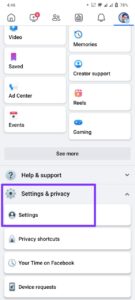
- Scroll down to “Audience and visibility” and tap “Profile and Tagging”.
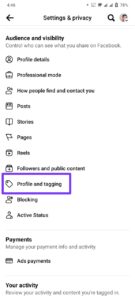
- Turn on “Review tags people add to your posts before the tags appear on your Facebook”. This will give you a chance to approve or remove the tag before it shows up on your profile.
- You can also enable “Review posts you’re tagged in before the post appears on your profile”. This gives you even more control, letting you decide if the tagged post appears on your profile at all.
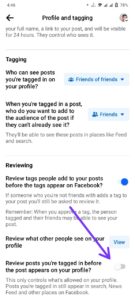
By enabling these options, you’ll get notified whenever someone tries to tag you in a post. You can then choose to approve the tag or remove it entirely.
With these mobile adjustments, you can ensure that your tagging preferences remain consistent across all devices.
Conclusion
In conclusion, managing your Facebook tagging settings is essential for maintaining your privacy and controlling your online presence.
By understanding how tags work, recognizing the reasons to control tagging, and implementing the appropriate settings, you can enjoy a more personalized and enjoyable Facebook experience.
Remember to regularly review and update your tagging preferences to align with your evolving preferences and boundaries