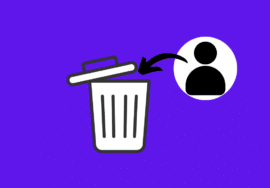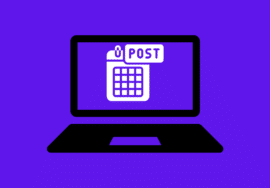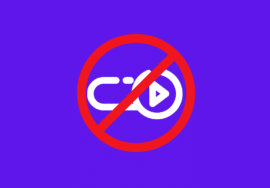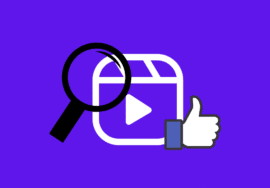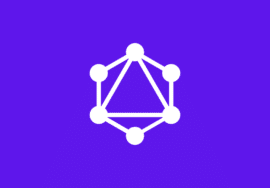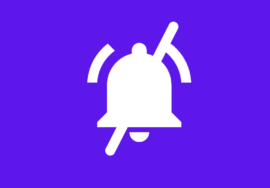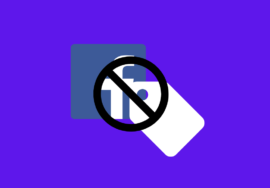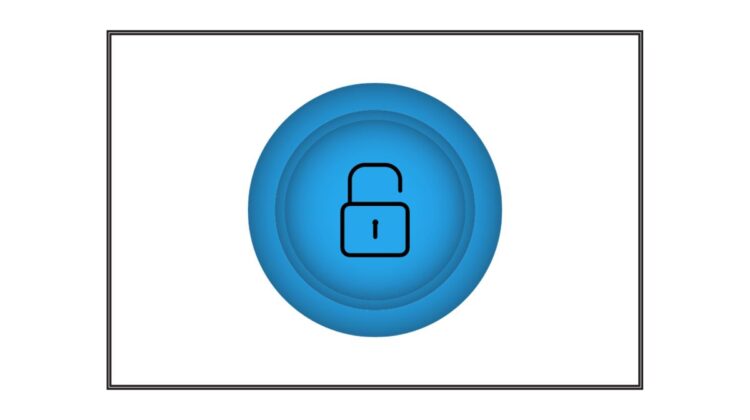
How to unblock someone on Facebook – 2024 Best Guide
Unlocking someone on Facebook can be a liberating experience.
Whether it’s reconnecting with an old friend or simply giving someone a second chance, the ability to unblock someone opens up new possibilities for your social networking experience.
In this article, we will guide you through the step-by-step process of unblocking someone on Facebook using various devices and platforms.
Table of Contents
How to Unblock Someone on Facebook Using a Computer
Unblocking someone on Facebook using a computer is a straightforward process.
- First, log in to your Facebook account.
- Click on the dropdown arrow in the top right corner and click on “Settings & Privacy”.
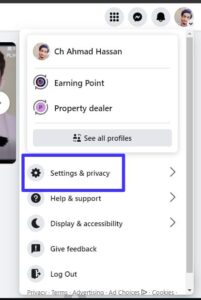
- Click on Settings.
- Look for the “Blocking” option in the left-hand column and click on it.
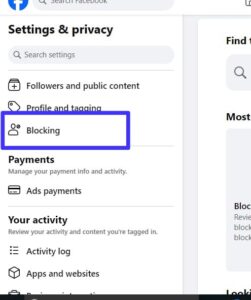
In the Blocking section, you’ll see a list of things that you have blocked previously.
- Click on “Edit” in front of “Block users.”
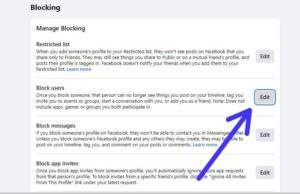
- Once located, click on the “Unblock” button next to their name.
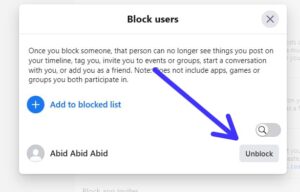
A pop-up confirmation box will appear asking if you’re sure about unblocking this person. Confirm your decision by clicking “Confirm” or cancel it by selecting “Cancel.”
After confirming, Facebook will remove all blocks between both parties immediately.
Related:
How to Unblock Someone on Facebook on an Android Phone
- First, open the Facebook app on your Android device.
- Next, tap on the menu icon in the top-right corner of the screen. It looks like three horizontal lines stacked together.
- Scroll down until you find “Settings & Privacy” and tap on it. Then select “Settings” from the options that appear.
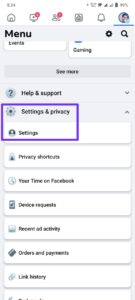
- In the Settings menu, scroll down until you see “Blocking.” Tap on it to access your blocked users list.
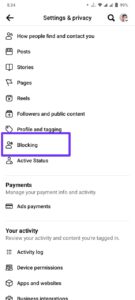
This page will display all the people you have currently blocked.
- Find the person you wish to unblock and tap on “Unblock” and confirm your decision when prompted.
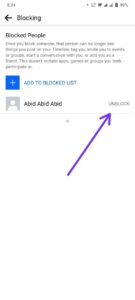
And just like that, they’re no longer blocked! You can now reconnect with them through Facebook without any restrictions or limitations.
How to Unblock Someone on Facebook on iOS (iPhone and iPad)
Unblocking someone on Facebook is a straightforward process, even if you’re using an iOS device like an iPhone or iPad. Here’s how you can unblock them on Facebook:
- To begin, open the Facebook app on your iOS device.
- Tap on the menu icon at the bottom right corner of the screen. It looks like three horizontal lines.
- Next, scroll down until you find “Settings & Privacy” and tap on it. From there, select “Settings.”
- In the Settings menu, scroll down until you see “Blocking.” Tap on it to access your blocked users list.
Here, you will find a list of all the people you have previously blocked.
To unblock someone, just tap on their name and then select “Unblock” from the pop-up message that appears confirming your decision.
The person will now be unblocked and able to see your profile again.
Remember that once unblocked, they may need to send you a friend request to reconnect with them fully.
How to Unblock Someone on Facebook Lite
Facebook Lite is a lightweight version of the popular social media platform that allows users to access Facebook with limited data usage.
If you’ve blocked someone on Facebook Lite and now wish to unblock them, here’s how you can do it.
To unblock someone on Facebook Lite:
- Open the app on your mobile device and log in to your account.
- Next, tap on the ”menu icon” (three horizontal lines) located at the top right corner of the screen.
- Scroll down and select “Settings & Privacy,” then choose “Blocking.”
- Find the person you want to unblock and tap on their name. This will bring up their profile page where you’ll find an option to unblock them.
- Tap on “Unblock” and confirm your decision when prompted.
- Once you’ve completed these steps, the person will be unblocked, and they will be able to interact with you again on Facebook Lite.
Remember that unblocking someone doesn’t automatically re-add them as a friend or restore any previous connections or conversations between you both.
You may need to send them a friend request if desired.
Conclusion
Unblocking someone on Facebook can be a simple process, no matter what device you are using. Whether you’re on a computer, Android app, iOS device, Facebook Lite, or mobile browser, the steps to unblock someone remain fairly consistent.
Remember that unblocking someone allows them to see your profile again and interact with you on the platform.
It’s important to consider this decision carefully and only unblock individuals if you feel comfortable doing so.
So take control of your Facebook experience and follow these step-by-step instructions to unblock someone today.
Enjoy connecting with friends and family while maintaining a healthy online environment!